Account profile settings¶
Permissions and access
Minimum role: Guest
Client type: web client
A profile for your user account in the web client is created when you join a workspace. You can edit your profile settings and set an avatar for your user account on the Profile view.
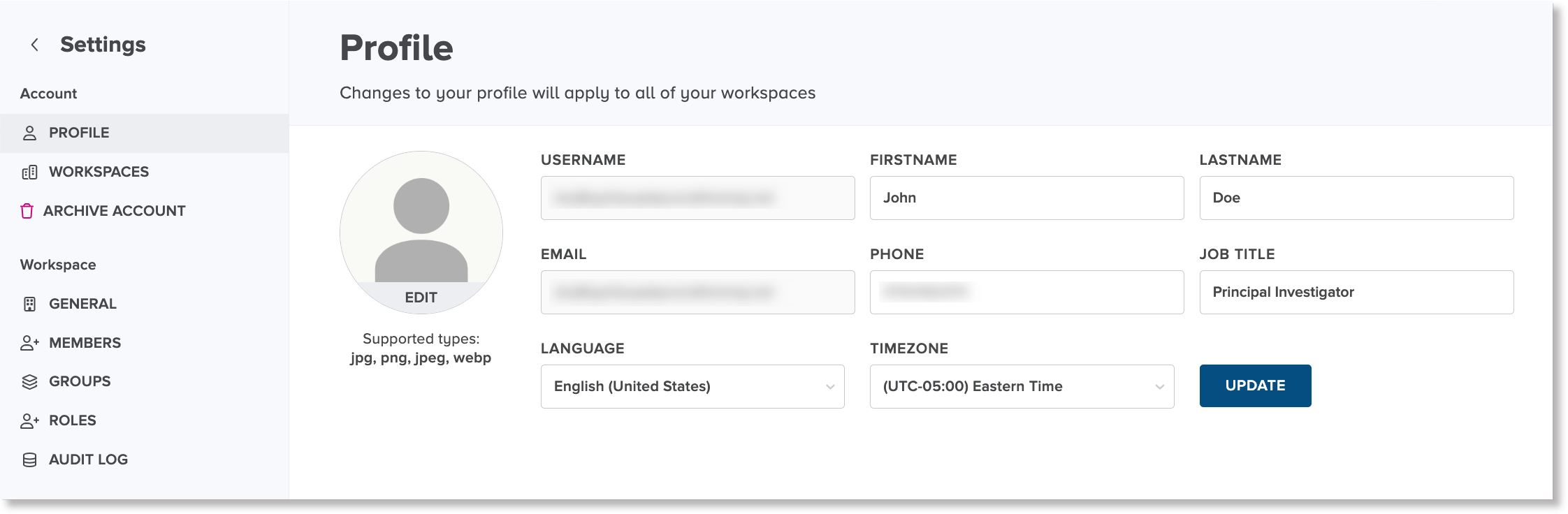
Edit Profile¶
To edit your profile:
-
On the navigation bar, click or tap the user account and avatar area to display a menu and select Profile.

The application navigates to the Profile view.
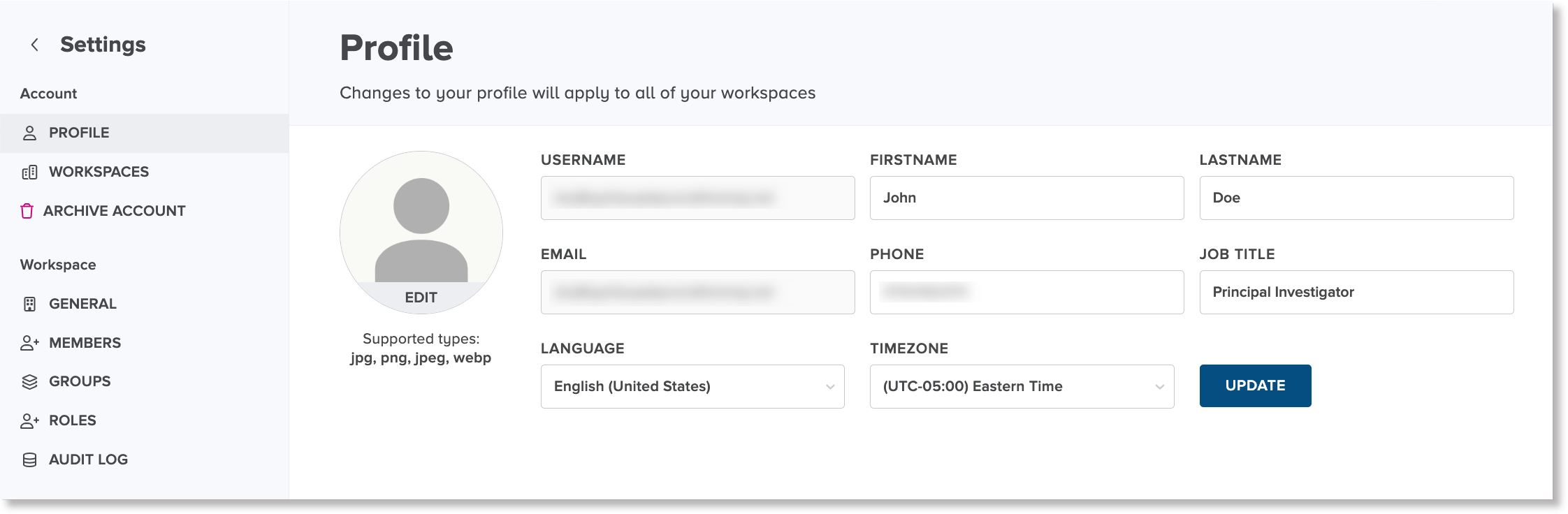
-
In the Profile view, edit the details in the fields, as needed.
-
To save your changes, click or tap the Update button.
Set or update the avatar image for your profile¶
To change the avatar image for your profile:
-
In the Profile view, click or tap Edit inside the avatar area.

The Open window appears for you to select an image file.
-
Select an image file and click or tap Open.
Info
The following file formats for images are supported: JPG or JPEG, PNG, and WebP
A preview of the selected image is displayed in the avatar area.
-
To save or update the avatar image in your profile, click or tap the Update button.