Node configuration settings¶
Permissions and access
Minimum role: Lab manager
Client type: web client
The Data Governance > Node Configuration tab lets you maintain settings that are used for configuring nodes of a network map for projects.
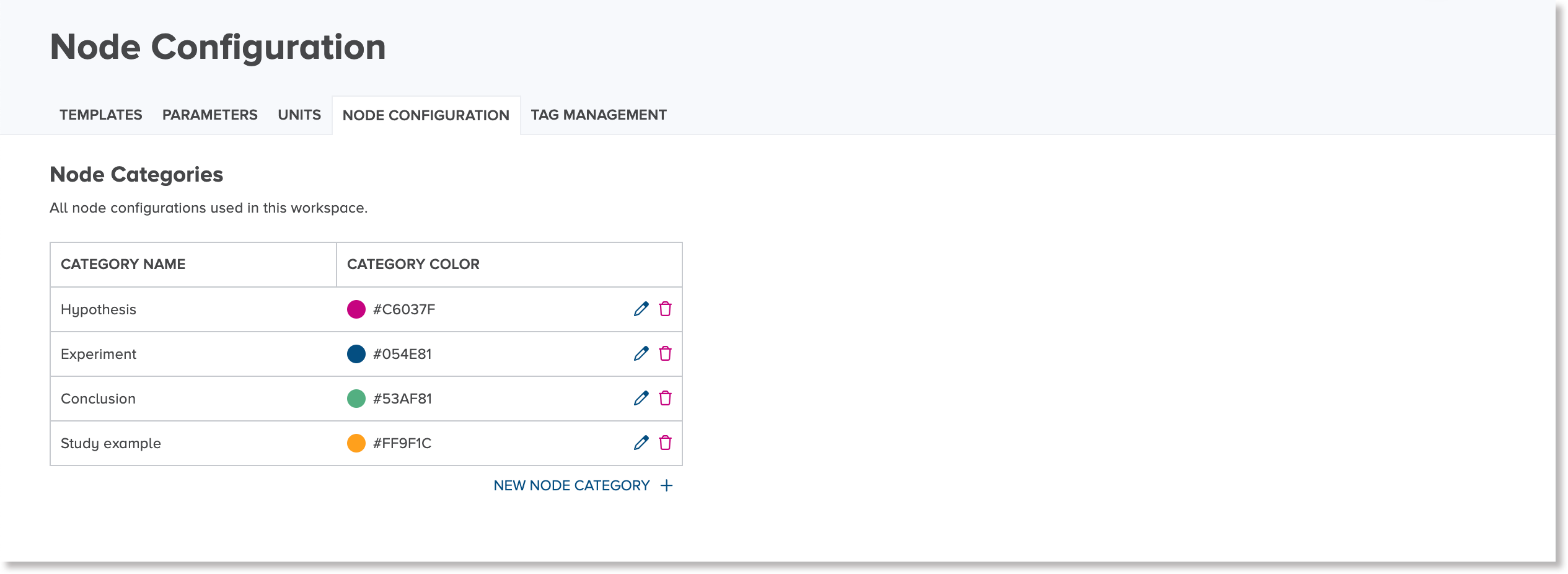
You can define node categories for classifying and assigning color coding to nodes.
Create a node category¶
To create a node category:
-
On the Data Governance > Node Configuration tab, click or tap the New node category link.
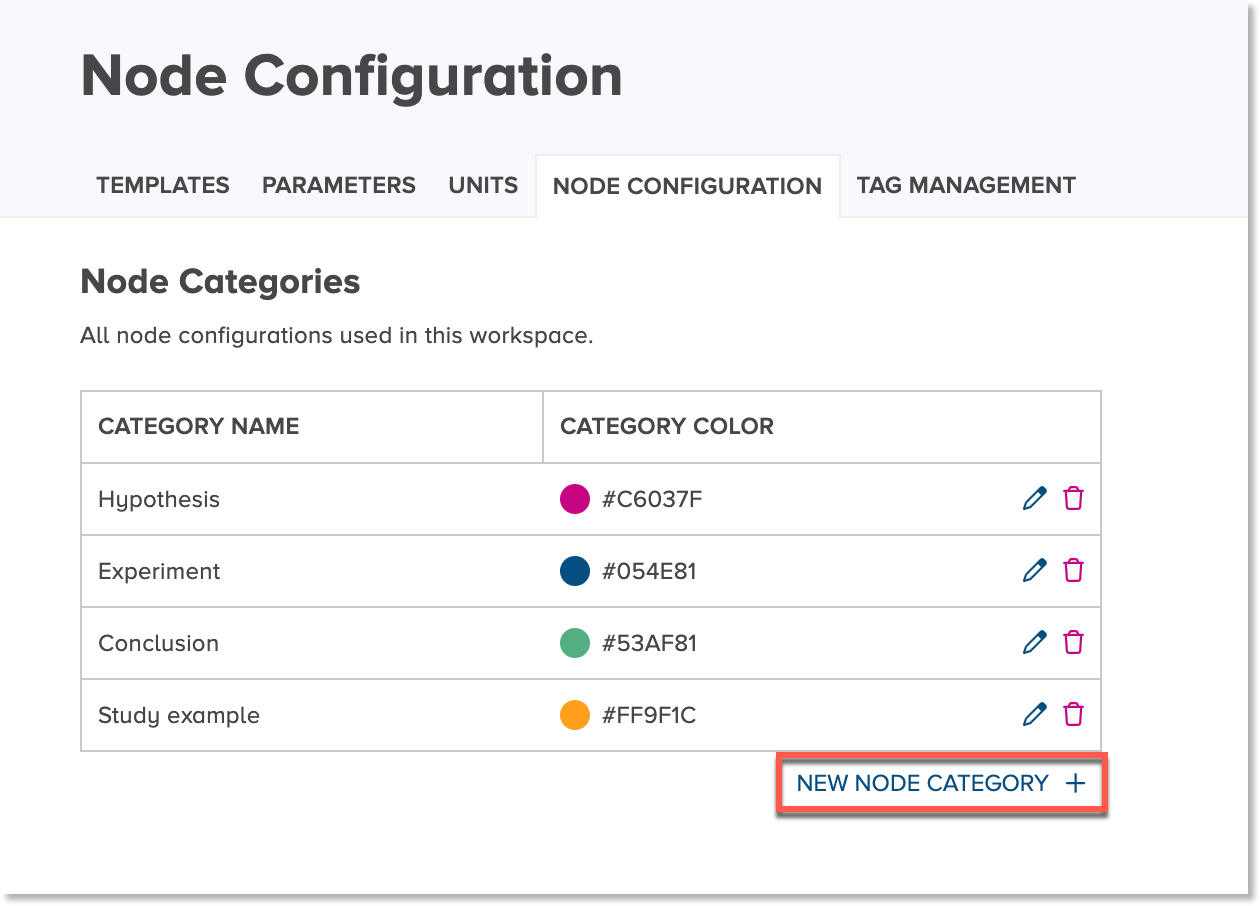
An editable row appears for you to define a new node category.
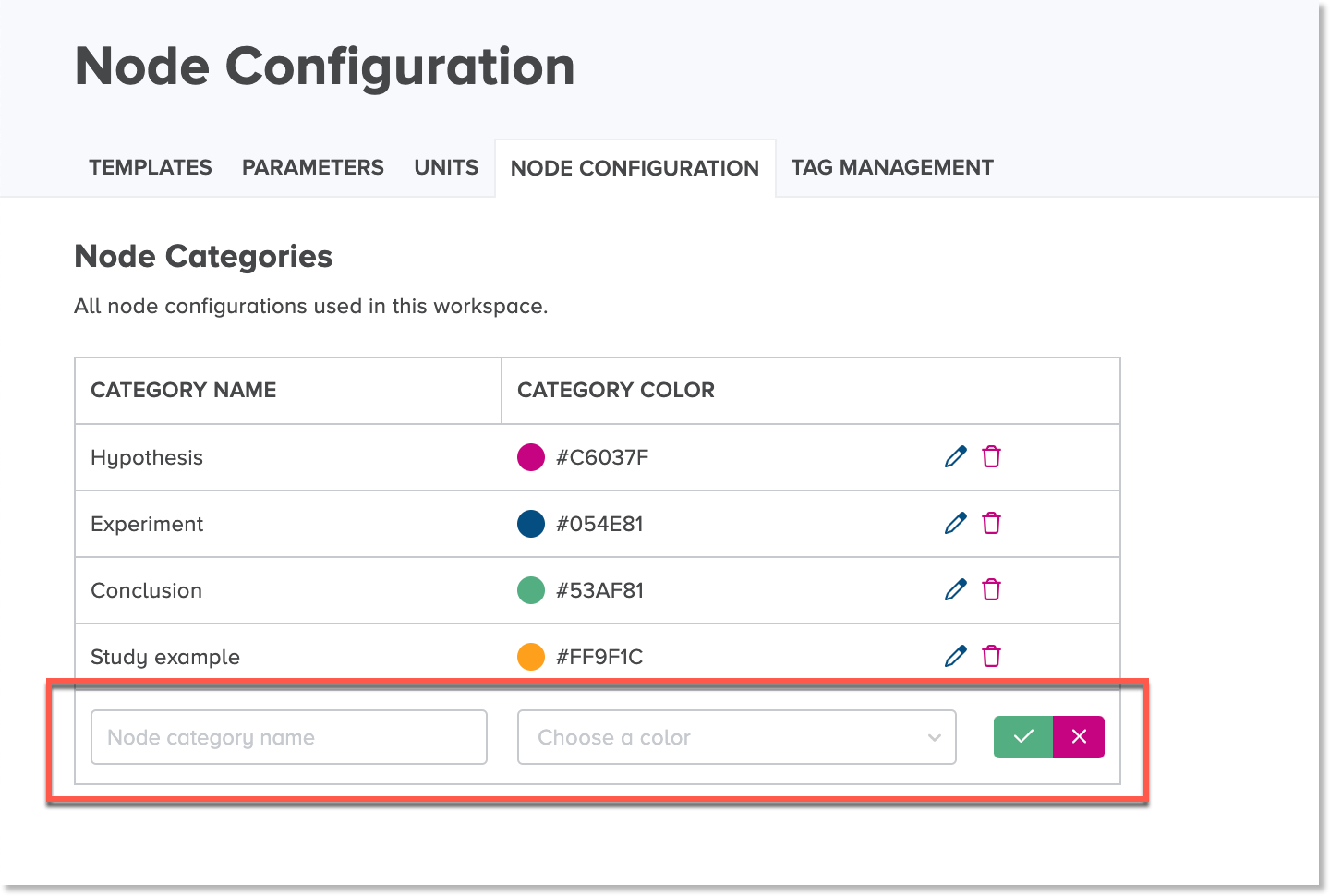
Note
If you want to cancel the edit, click or tap the Cancel icon.

-
In the Node category name field, type a unique name for the node category.
-
In the Node Category Color field, click or tap to open a color picker, and select a color to be assigned to the node category.
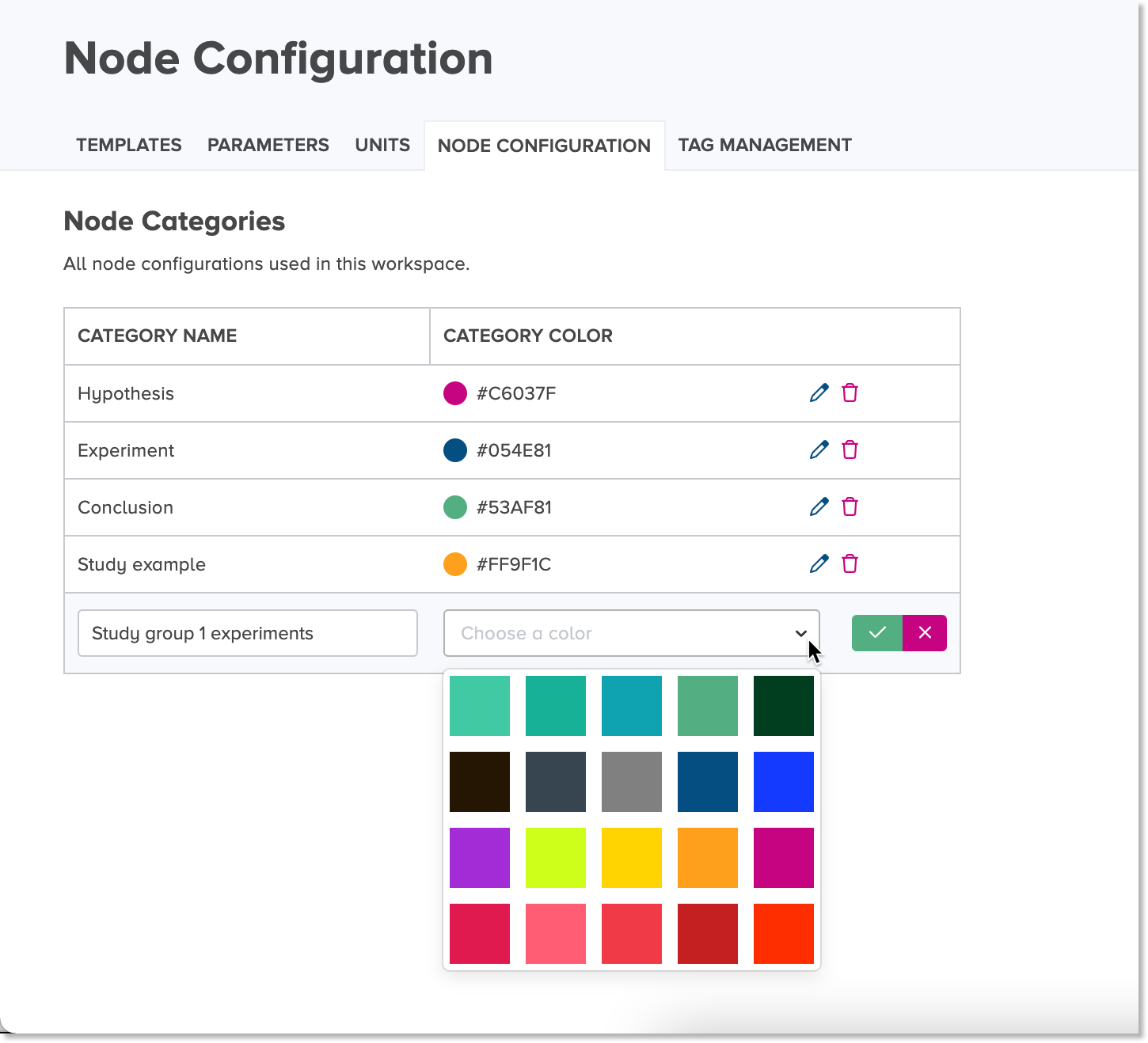
-
Click or tap the Save icon
 .
. The new node category is displayed in the list of node categories.
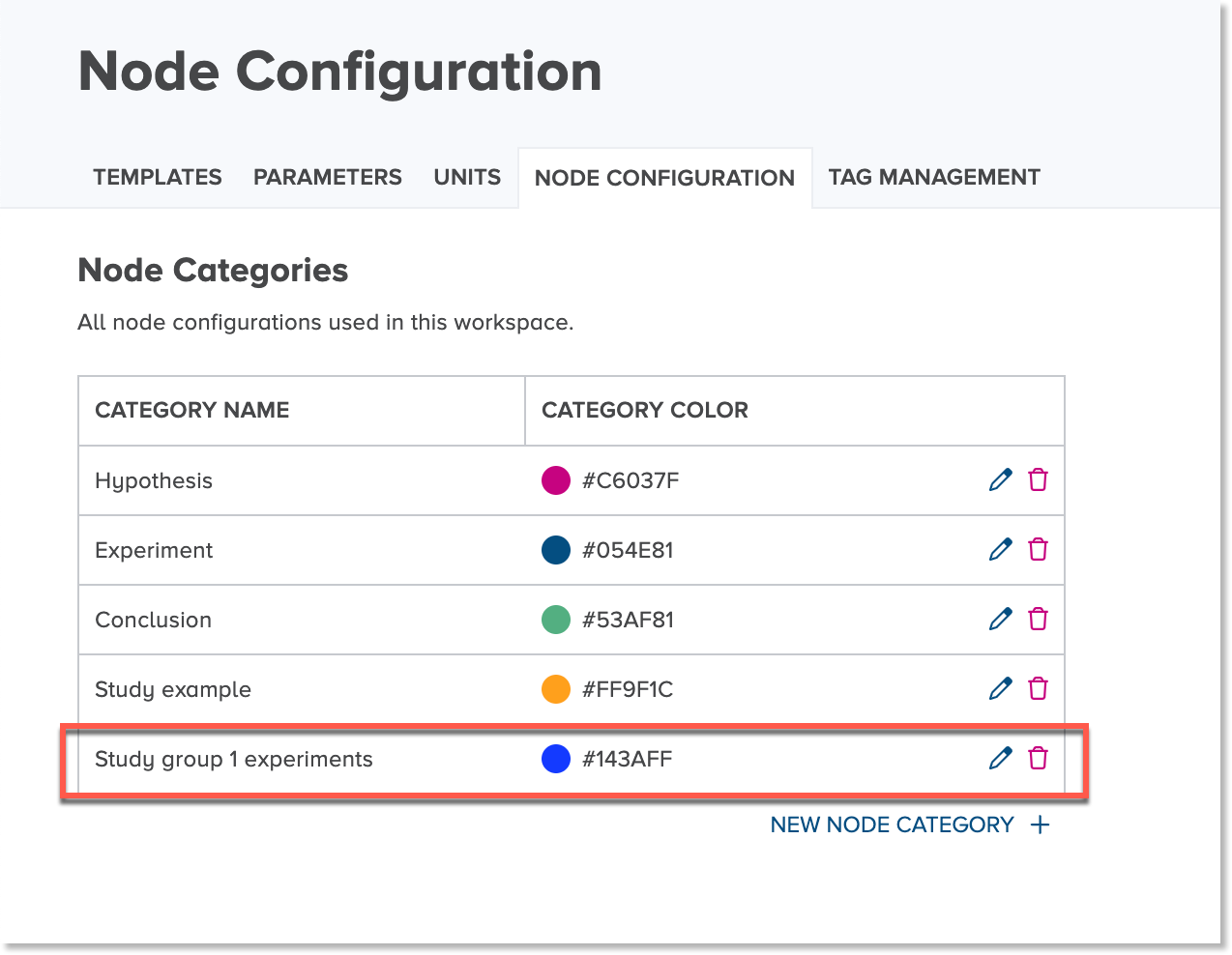
Edit a node category¶
To edit a node category:
-
On the Data Governance > Node Configuration tab, click or tap the Edit icon
beside the node category that you want to edit.
The Edit node category dialog appears.
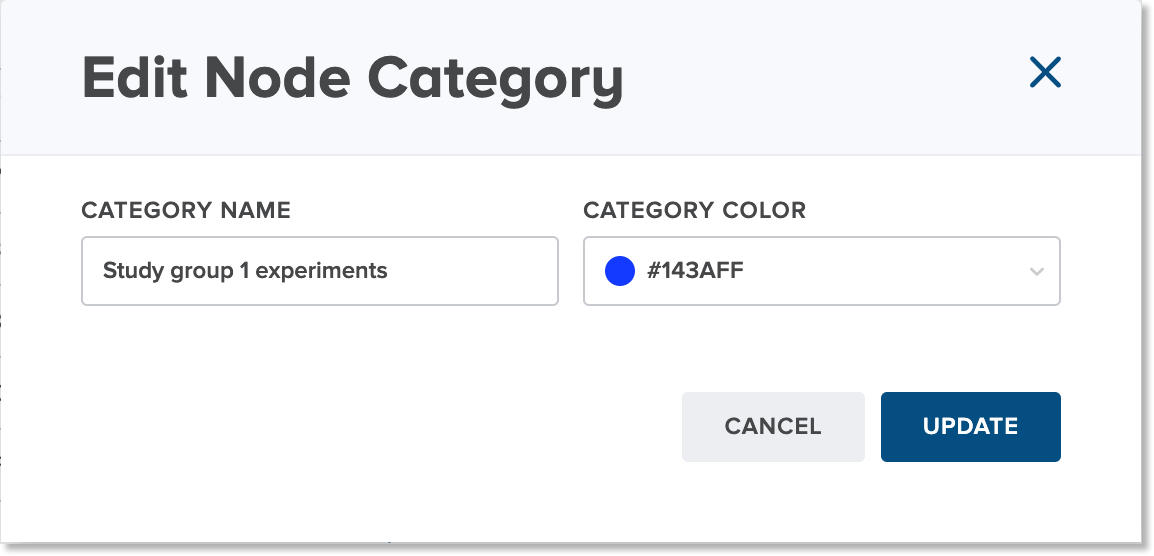
-
Edit the details of the node category, as needed, and click or tap the Update button.
The updated details of the node category details are displayed in the list of node categories.
Delete a node category¶
CoBaseKRM supports the ability to delete a node category.
Warning
Once you have deleted a node category, you will not be able to recover it. A deleted node category is automatically unassigned from related nodes of a project. It is also removed from views and fields where it was previously available for use.
To delete a node category:
-
On the Data Governance > Node Configuration tab, click or tap the Delete icon
beside the node category that you want to delete.
The Delete node category dialog appears.
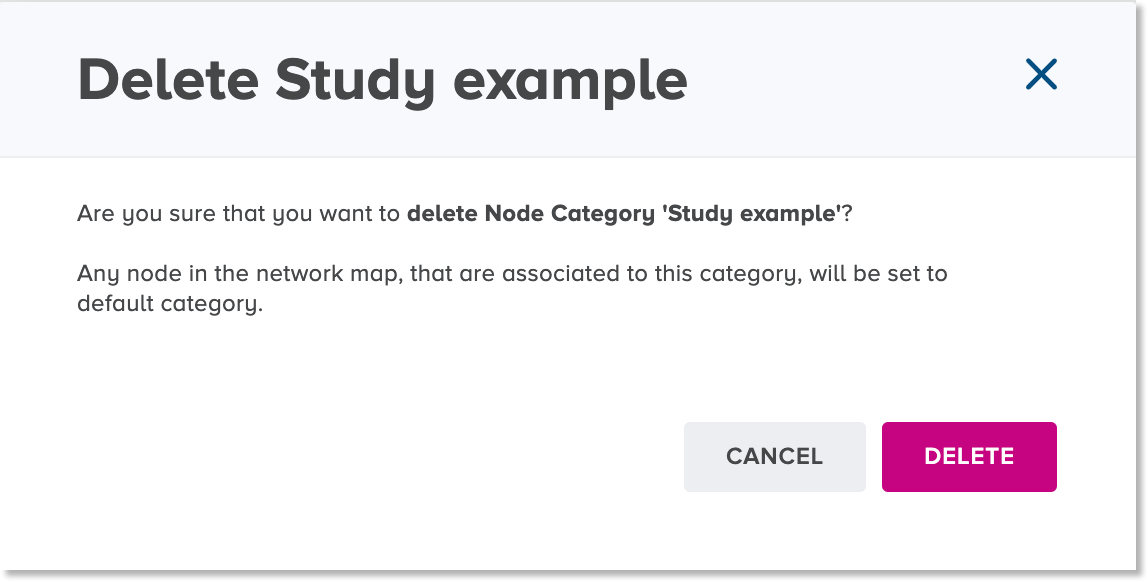
-
To proceed with the deletion, type the exact name of the node category in the input field.
Note
The input field is case sensitive. CoBaseKRM checks for the exact spelling of the parameter name before it will allow you to proceed with the deletion.
-
Press Delete.
The node category is removed from the Units view and is deleted from the database. Any nodes of a project that had been related to the deleted node category are reassigned to the default node category.