Projects¶
Permissions and access
Minimum role: Researcher
The Projects view in the web client lets you work with projects that you are assigned to, such as research projects, experiments, and scientific studies. After you have logged in to the web client, you are navigated to this view of your assigned workspace by default.
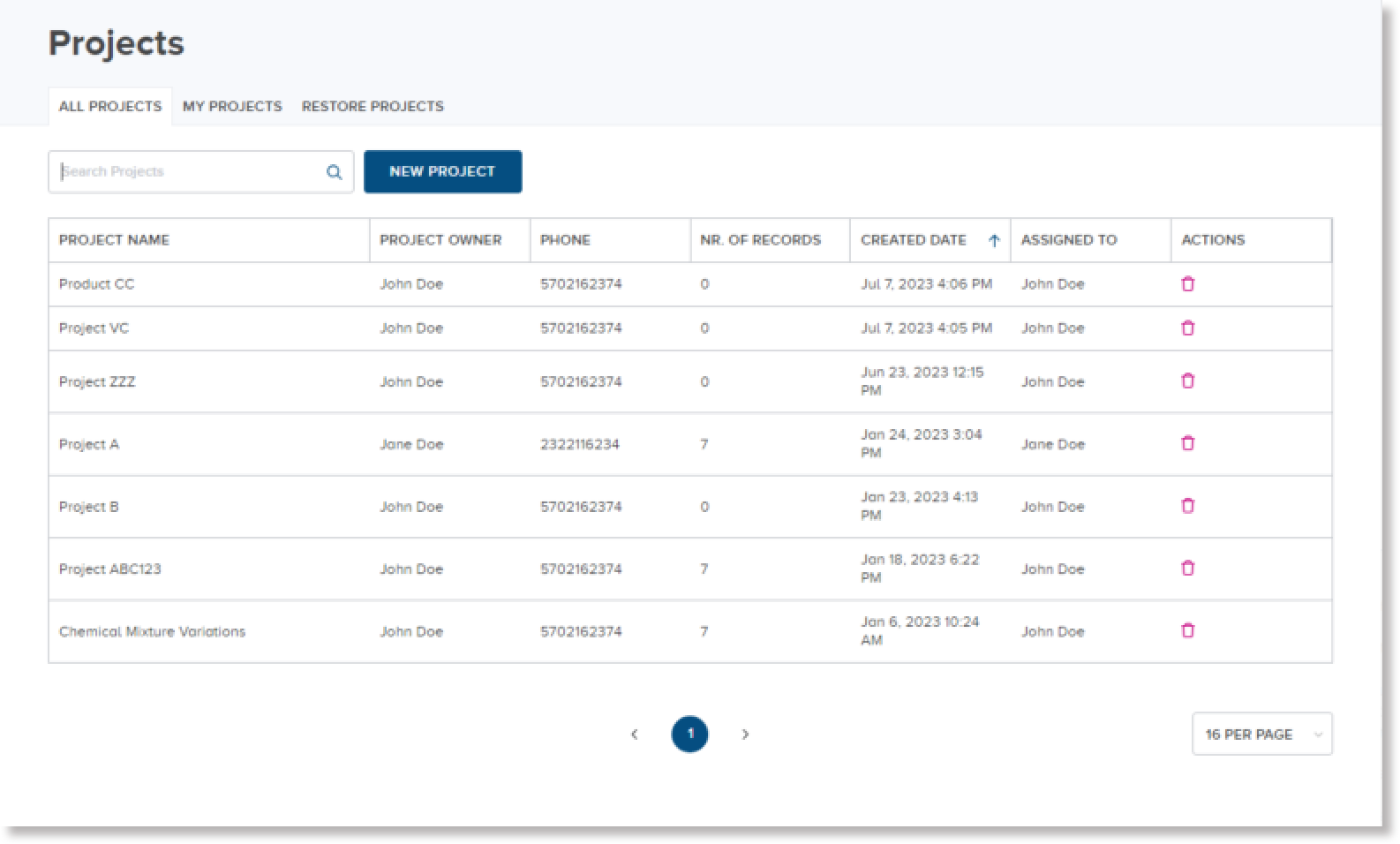
Users who have a minimum role of Researcher are allowed to create and edit projects, as well as edit projects created by other users and to which they have been assigned as members.
The Projects view displays the following three tabs to organize project information:
-
The Projects tab displays a list of projects that are assigned to you and projects that you have created.
-
The My Projects tab displays a list of only the projects that you have created.
-
The Archived Projects tab displays a list of projects that you have archived. You are allowed to archive only projects that you have created.
Note
Projects that are created by a minimum role of Lab manager can only be viewed, edited, deleted, archived, or restored from archives using his/her own user account in the web client.
Create a Project¶
Permissions and access
Minimum role: Researcher
Client type: web client
To create a project:
-
On the Projects tab, click or tap the New Project button.
The New Project dialog appears.
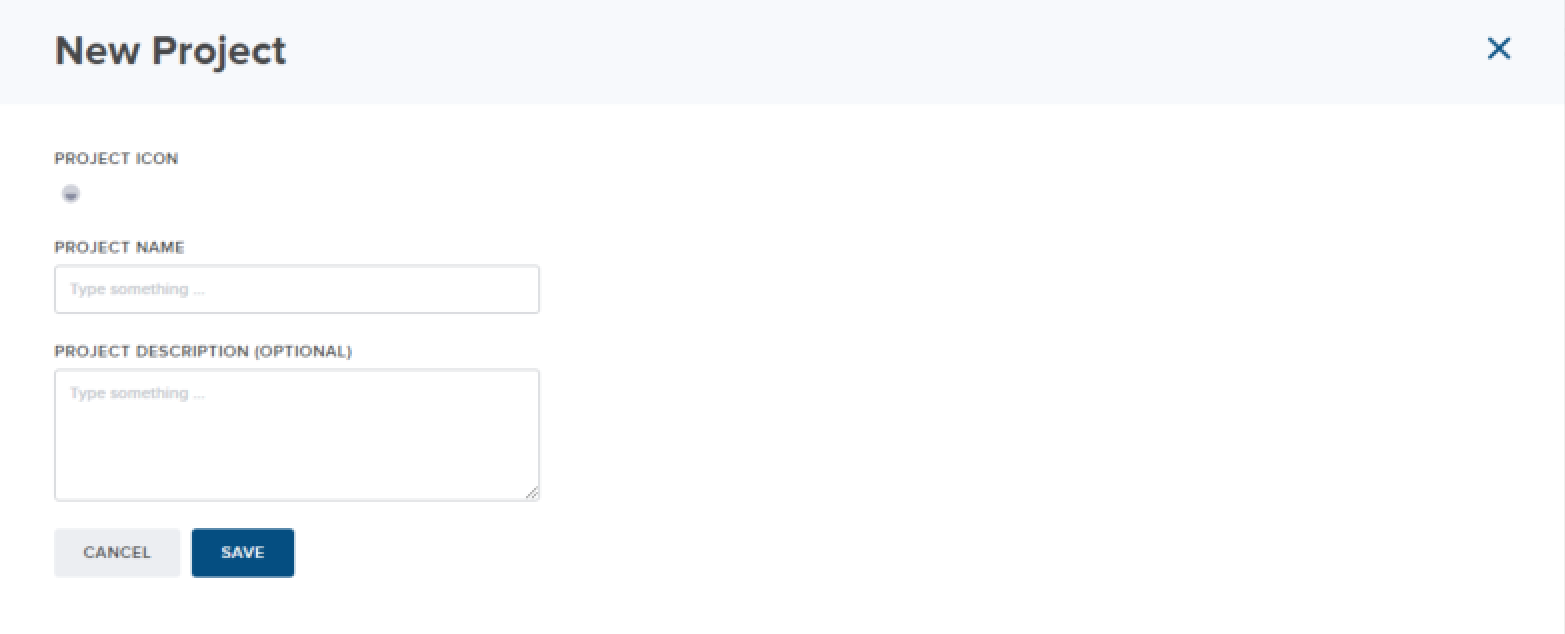
-
In the Project Name field, type the name of the new project.
-
Optional: To define a description of the new project, type it in the Project Description field.
-
Click or tap Save.
The new project name is added to the list of projects on the All Projects tab and the My Projects tab in the Projects view.
Edit a project¶
Permissions and access
Minimum role: Researcher
Client type: web client
CoBaseKRM allows you to edit a project that you have created or for which you are an assigned member.
To edit a project:
-
From the Projects view > All Projects tab or the Projects view > My Projects tab, navigate in to a project and to the Project Settings tab.
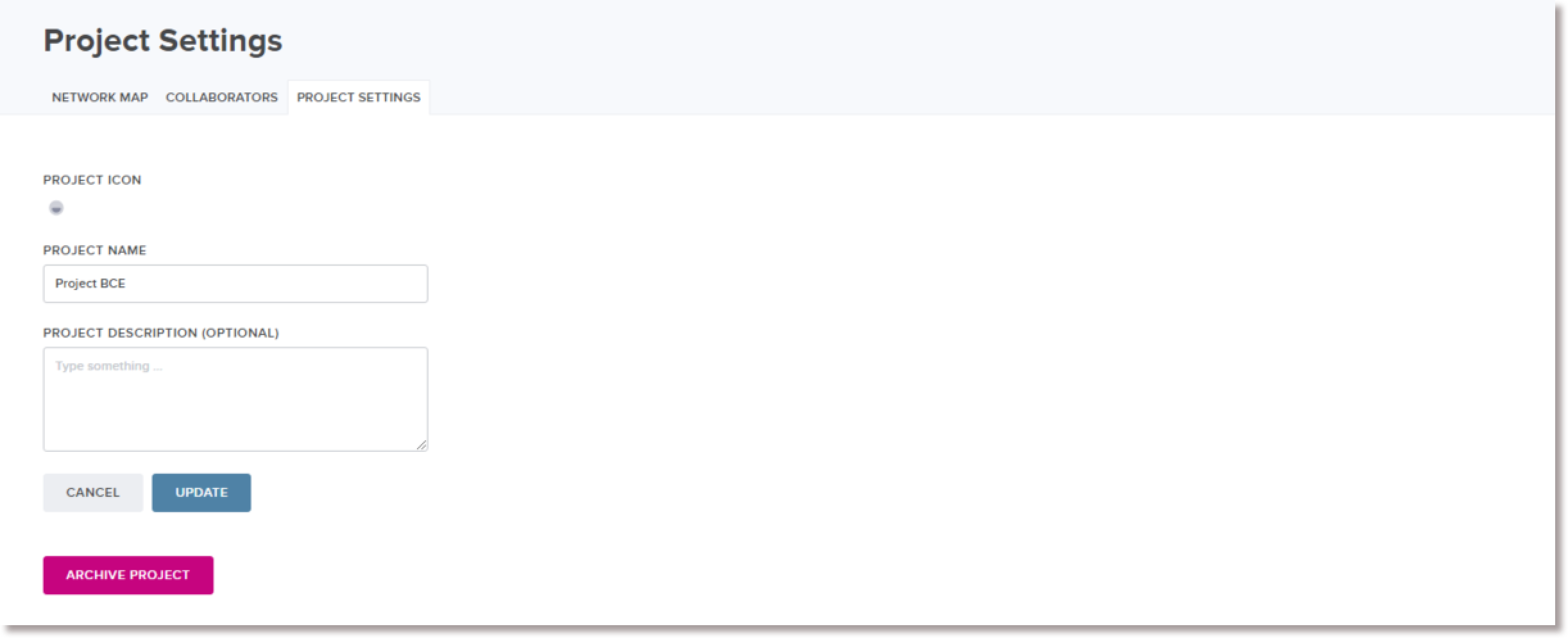
-
Edit the details of the project, as needed, and click or tap Update.
Create a subproject¶
The web client supports creating subprojects, which are child objects of projects. Subprojects can represent project stages or specific studies and project activities that are related to research and experimentation for a project.
Note
Projects can have multiple subprojects associated to them as child objects. However, subprojects cannot be parent objects to other subprojects.
To create a subproject:
-
On the Projects tab, click or tap the New Subproject button to the right of a project name.
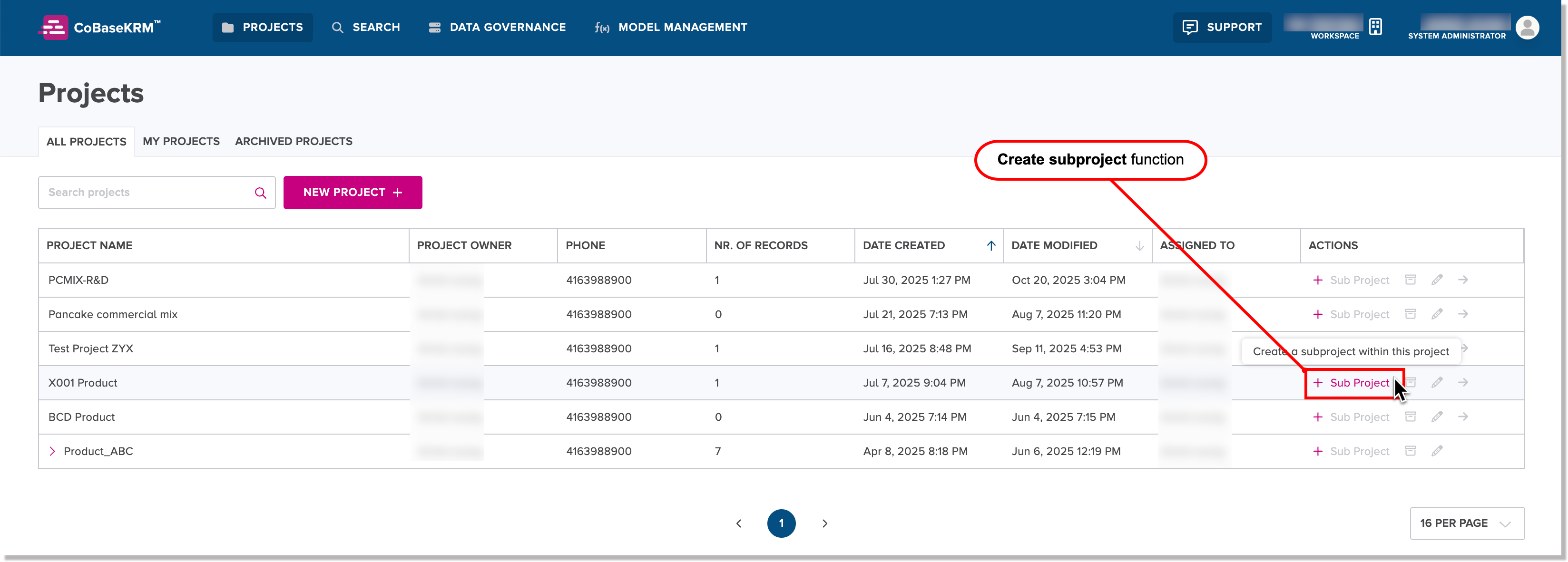
The New Subproject dialog appears.
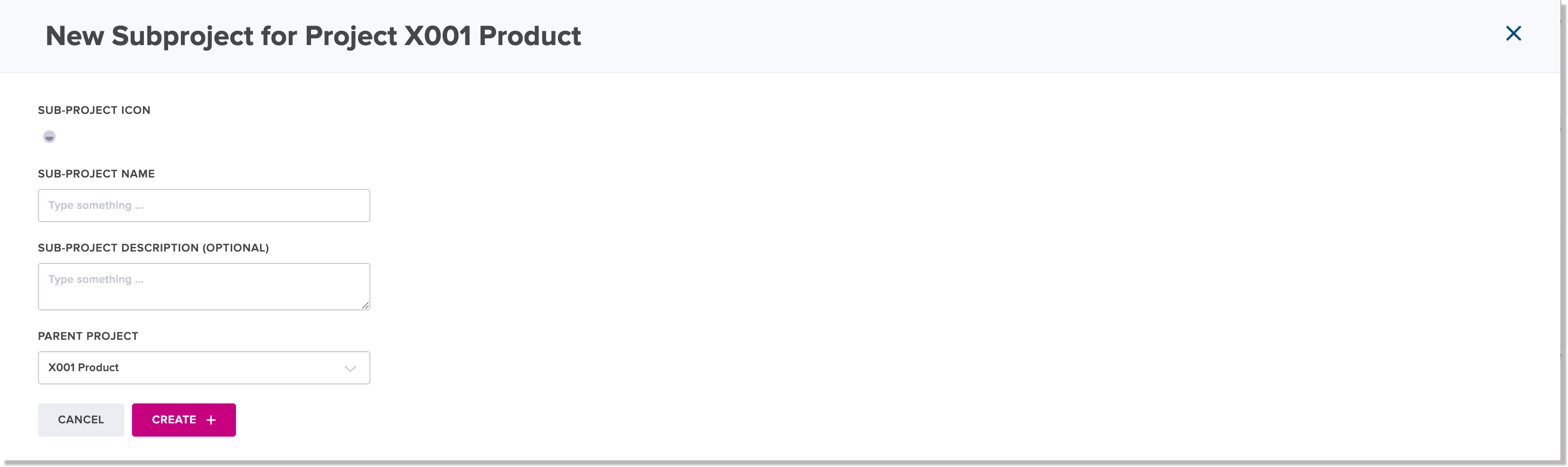
-
In the Subproject Name field, type the name of the new project.
-
Optional: To define a description of the new project, type it in the Subproject Description field.
-
Click or tap Save.
The new subproject is displayed as a child object of the given project.
Archive a project¶
CoBaseKRM supports the ability to archive a project, where it becomes inactive and is removed from the list of active projects. Archived projects retain all of the related historical records, data sets, metadata, and relationships with their dependent objects. Archived projects are listed on the Archived projects tab of the Projects view.
When a project is archived and becomes inactive, its dependent objects also become inactive. Because archived projects and their dependent objects are inactive, they are not searchable in the database.
Note
You are only allowed to archive projects that you have created under your username.
To archive a project:
-
Navigate to the Projects view > Archived Projects tab.
-
Click or tap the Archive Project button
 .
. The Archive project dialog appears.
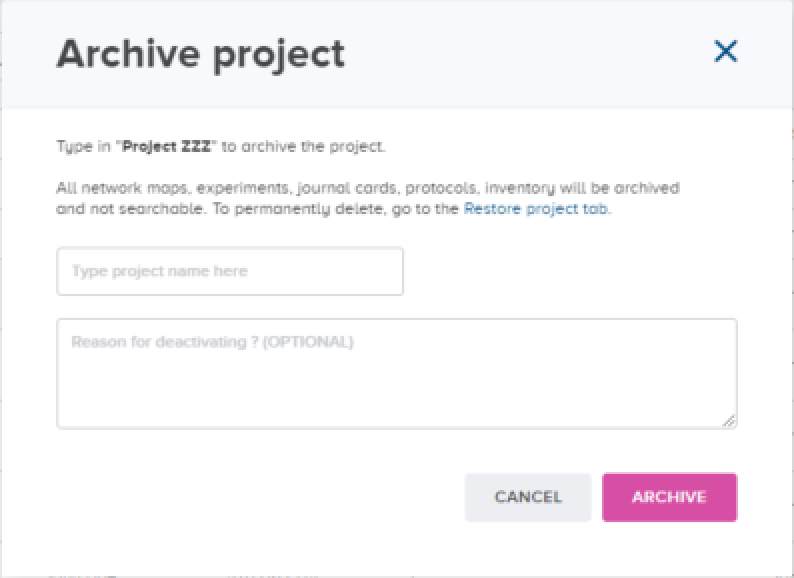
Note
To cancel the archive action, press Cancel.
-
To proceed with the archive action, type the exact name of the project in the field.
Note
The field is case sensitive and also checks for the exact spelling of the project name.
-
In the Reason for archiving field, type a reason for archiving the project, if desired.
-
Click or tap Archive.
The project name is removed from being displayed on the Projects tab and is displayed on the Archived Projects tab with the archive date displayed in the Archive Date column. If you are the user who created the project, the project is also removed from being displayed on the My Projects tab.
Restore an archived project¶
In some scenarios, you may be required to reactivate and restore an archived project. CoBaseKRM supports the ability to restore an archived project to that it becomes active once again. Once an archived project has been restored, its dependent objects are also restored so that they are searchable in the database.
To restore an archived project:
-
Navigate to the Archived Projects tab.
-
Select the checkbox beside the archived project that you want to restore, and click or tap the Restore Project button.
The Restore dialog appears.
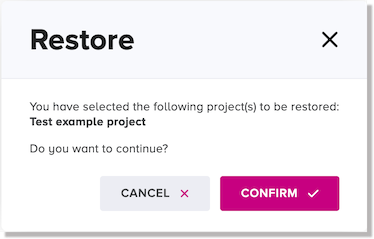
-
To confirm that you want to restore the selected, archived project, click or tap. Confirm.
The selected project is removed from being displayed on the Archived Projects tab and is restored to the All Projects tab. If you are the user who created the project, the restored project is also displayed on the My Projects tab.
Delete an archived project permanently¶
CoBaseKRM supports the ability to delete a project permanently from your archival data storage, but only if it has been archived first. For example, if you find that your organization is near its data storage capacity for CoBaseKRM historical records and want to delete one or more projects permanently to free up space in the database.
Warning
The permanently delete function will permanently delete an archived project and its related data, relationships, and metadata. You will not be able to recover a project after it has been deleted permanently.
To delete a project permanently:
-
On the Archived Projects tab, select the checkbox of the archived project that you want to delete permanently.
-
Click or tap the Permanently Delete button.
The Delete Project dialog appears.
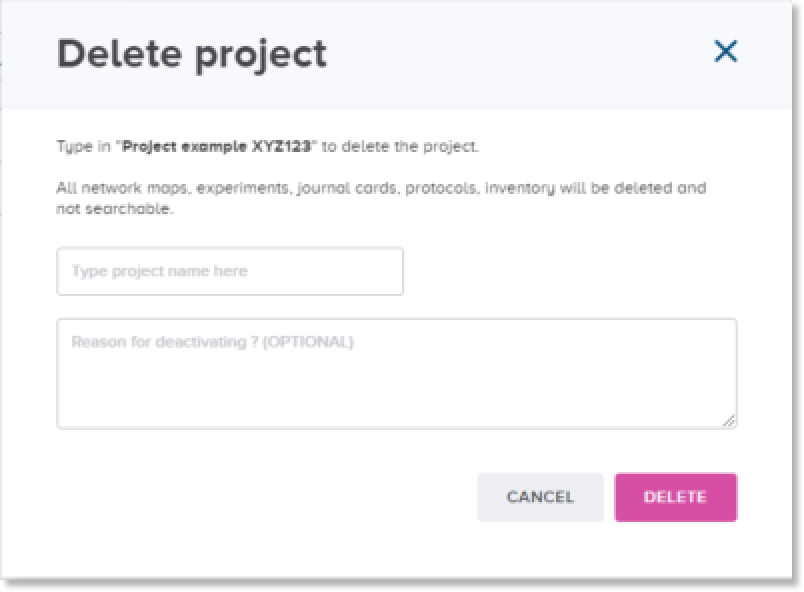
Note
To cancel the delete action, press Cancel.
-
To proceed with the delete action, type the exact name of the project in the field.
Note
The field is case sensitive and requires the exact spelling of the project name.
-
In the Reason for deletion field, type a reason for deleting the project.
-
Click or tap Delete.
The archived project is removed from being displayed on the Restore Projects tab. This project is not recoverable and is not discoverable through the Search view.