Similarity¶
The Similarity view in the JMP add-in for CoBaseKRM lets you perform an advanced search using similarity criteria containing parameter name filters and conditional statements to find and retrieve data tables, related objects, and metadata.
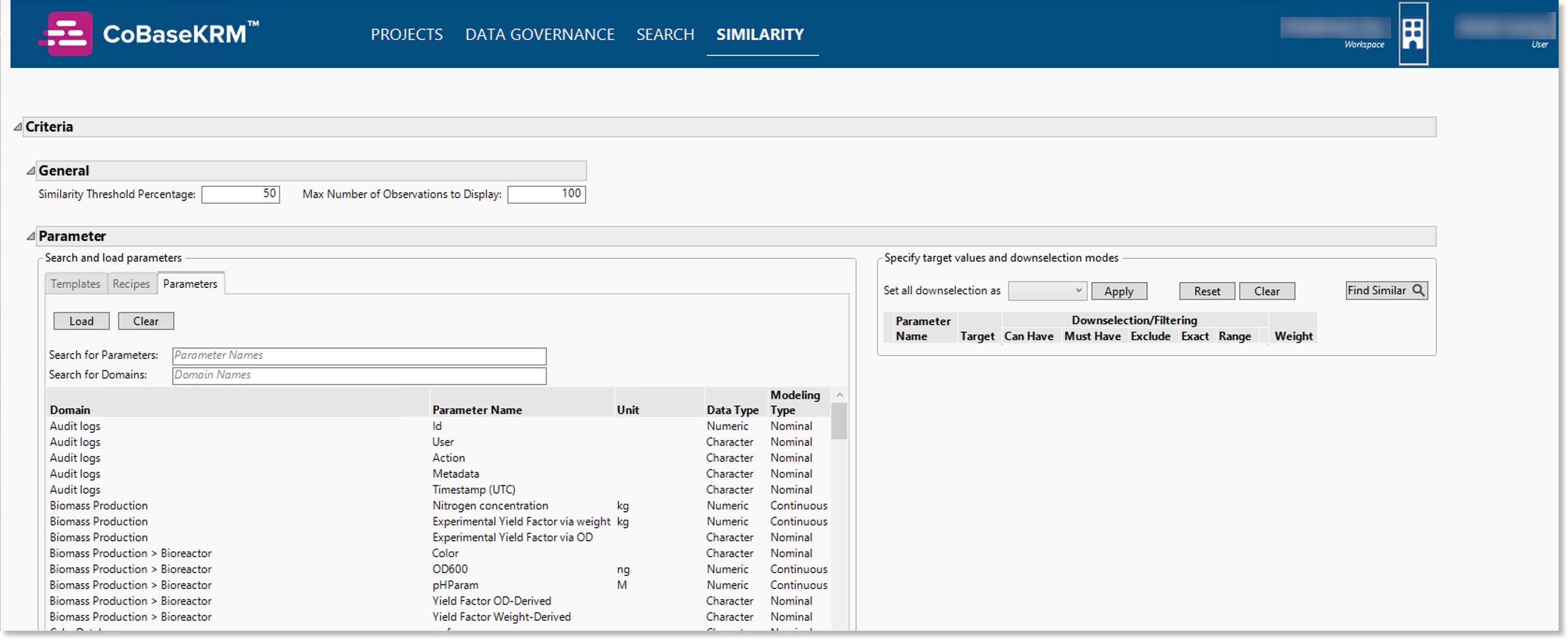
For example, a similarity search lets you search for data tables that contain certain parameter names and specific conditions for which observation target values or value ranges are matched.
The main advantages of similarity searches are that you can:
-
Define advanced similarity criteria that contain multiple parameter name filters and conditional statements to narrow search results significantly and save time and effort in finding relevant data sets.
-
Review search results and adjust similarity criteria to re-run similarity searches and multiple sets of search results remains avaible until you decide that they are not required.
-
Use results filtering capabilities to further narrow the list of results
-
Download a set of filtered search results to a JMP data table for statistical discovery using JMP's native capabilities.
Perform a similarity search¶
To define similarity criteria for a search:
-
In the navigation bar of the JMP add-in, click or tap the link for the Similarity view.
-
In the General section, define the following filters for scoring and displaying search results:

-
In the Similarity Threshold Percentage field, define a numeric value greater than 0 and less than 100 for the percentage of similarity that the scoring functionality will use to determine suitable matches. The default value is 50.
-
In the Max Number of Observations to Display field, define an integer value greater than 0 for the number of matching obseervations to be displayed in the search reesults. The default number is 100.
-
-
In the left panel box of the Parameter outline box, review the list of parameter names to determine which ones you want to choose for parameter filters.
Notes
Use the "Search for domains" field to type in characters of a domain name, which will narrow the list of parameter names to show only related parameters.
or
Use the "Search for parameters" field to type in characters of a parameter name and narrow the list of parameter names. -
Select a parameter name from the list of parameters, and click the Load button. Repeat this step to define multiple parameter filters.
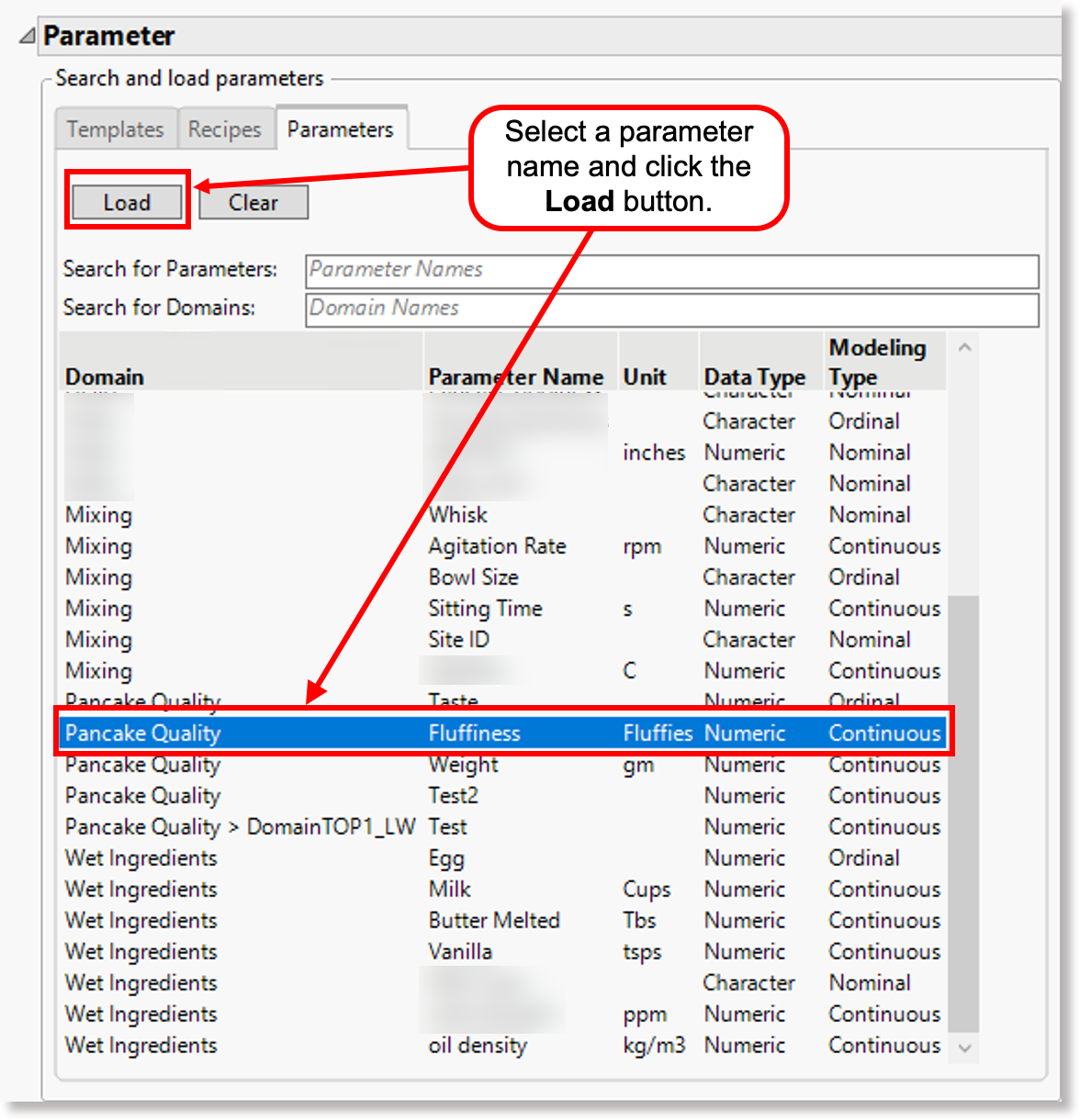
The selected parameter names are displayed in the “Downselection/Filtering” section.
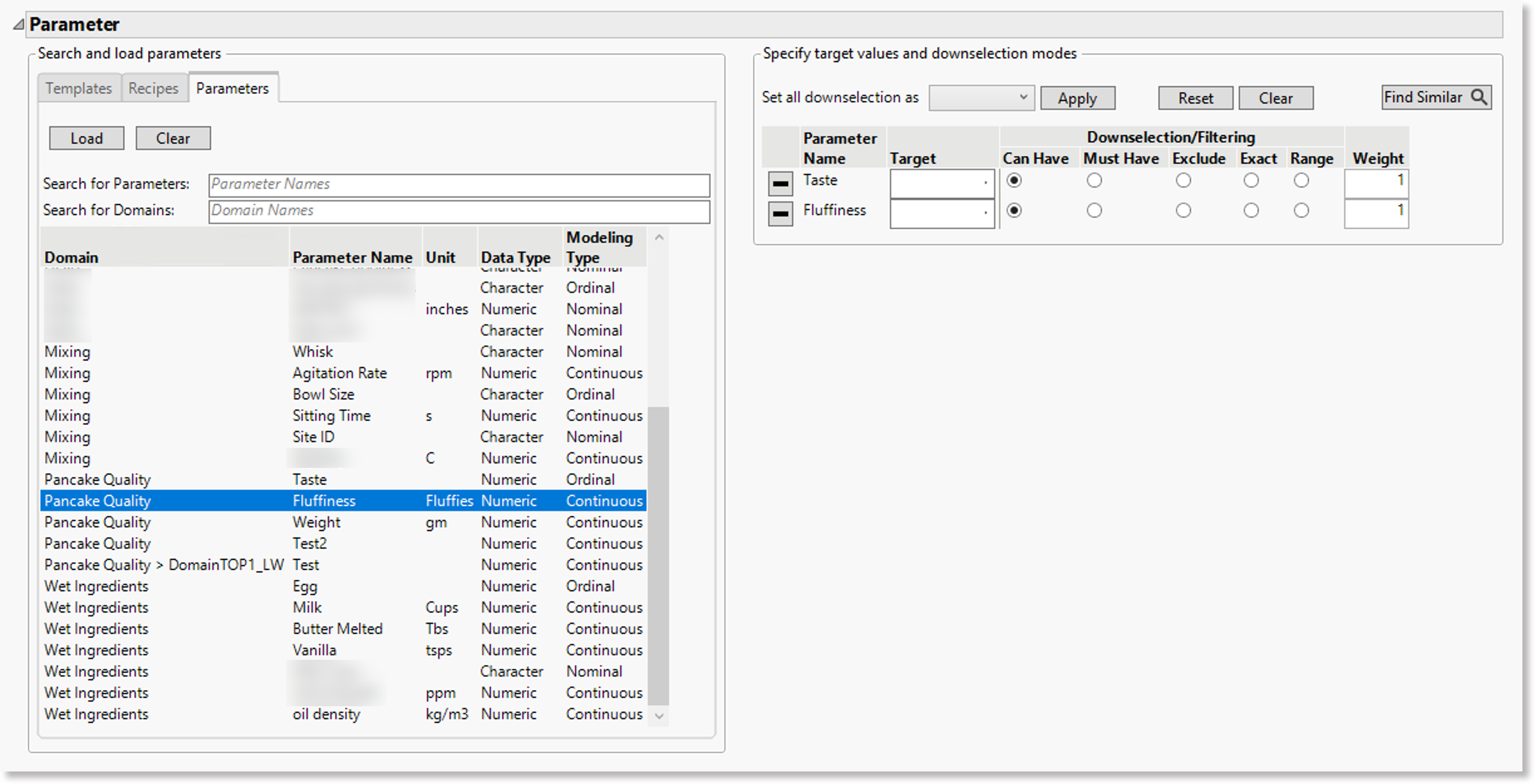
The JMP add-in will take into account your selected parameter filters by "downselecting" potential similarity matches so that it can process the other similarity criteria more efficiently.
-
In the right panel, define a conditional statement for each of the selected parameter filters.
-
Choose one of the following conditions to return a matching data table and a corrresponding target value or range limits, as applicable:
-
Can Have - a matching data table may or may not have the given parameter name in the observations
-
Must Have - must have the given parameter name included in the observations of a matching data table
-
Exclude - this condition excludes (filters out) from the search results any data tables that contain the specified parameter name
-
Exact - the given parameter name must be included and observations must contain the specified parameter’s target value in a matching data table
-
Range - the observations of a matching data table must contain the given parameter name and minimum and maximum limits of the specified range
-
-
-
In the Weight field for each parameter filter condition, define a numeric value that represents a multiplier value for the relative importance of a parameter condition on the similarity scoring used to determine potential matches.
For example, a parameter filter condition is defined as "Temperature with the unit of Fahrenheit (F) must have a target value of 23." If you want this parameter filter to have three times the weight or relative importance of other selected parameter filter condtions in the similarity criteria, define the value in the Weight field for it to 3.
Note
To reset the filter conditions, click or tap the Reset button.
-
To perform the similarity search, click or tap the Find Similar button.
The JMP add-in performs a similarity search, taking into account your specified parameter filter conditions and weight values in its scoring process for similarity matches. Depending on how much similarity criteria you have defined for your search, the search may take a few minutes to be completed.
Review similarity search results¶
Once the similarity search has been completed, the set of search results is displayed on a session tab in the Results outline box.
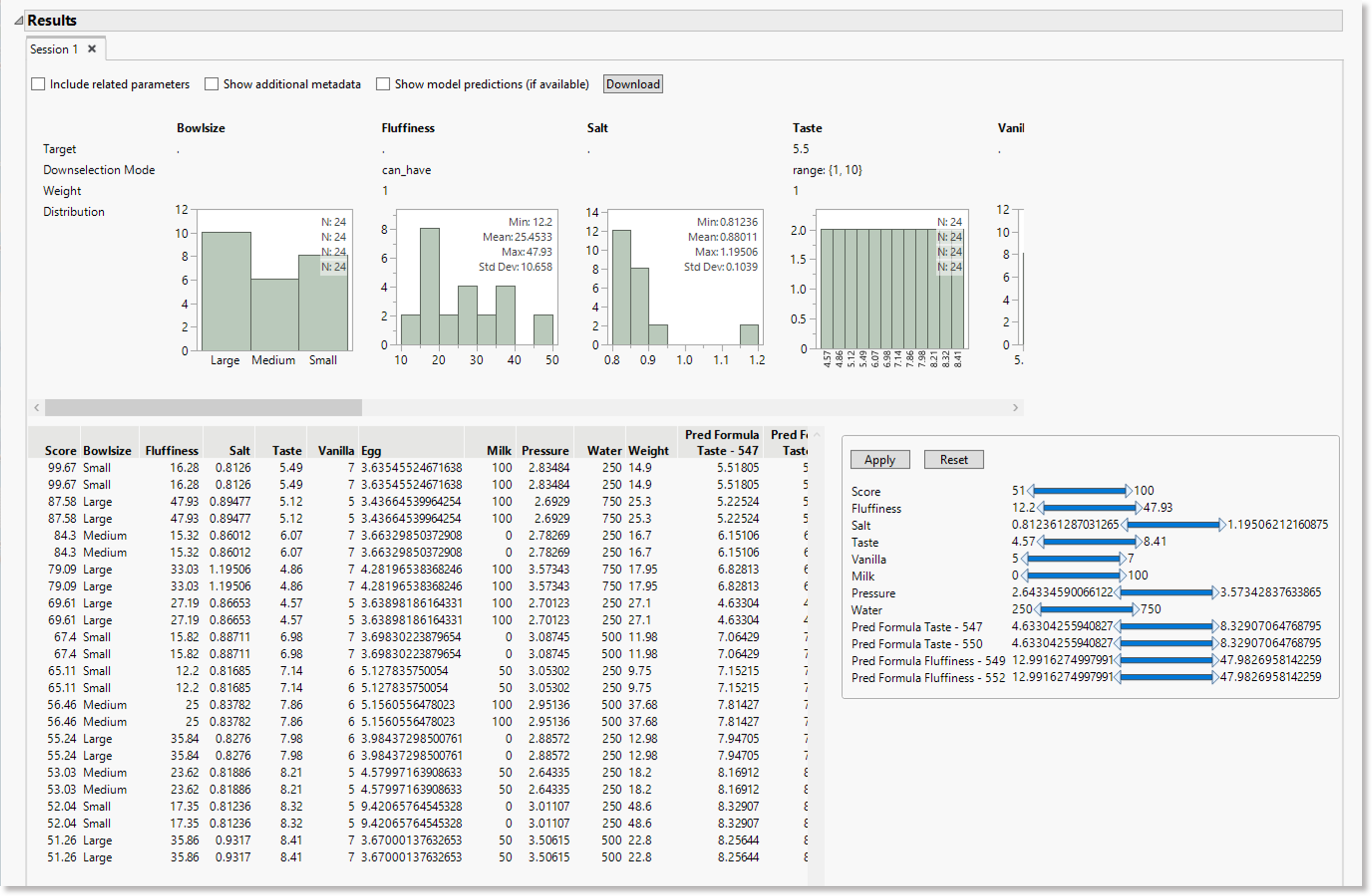
The set of search results shows the following:
-
a distribution plot showing the distribution of observation values for each related parameter in a data table in the search results
-
a table of observation values of a parameter name defined as a filter, as well as the related parameter names and observation values within the same data table. Each observation ID, node ID, and record ID is hyperlinked so that you can click to navigate to the corresponding object in the CoBaseKRM web client. Note that if you are not already logged into the web client, you will need to log in successfully to view the given object.
-
sliders for adjusting the ranges of observations values for related parameters that will narrow the search results further.
A set of similarity results remains displayed until you click the close (X) icon to the right of the tab at the top of the results. This is useful if you want to adjust similarity criteria and re-run one or more similarity searchs to compare sets of search results that meet your requirements. For more information, see the following section on running multiple similarity searches to get multiple sets of search results.
Results filters¶
YOu can use the following filters for narrowing search results:
-
Include related parameters checkbox - when you turn on this feature, the JMP add-in will display observation values for parameters that are related to the defined parameter filter.
-
Show additional metadata checkbox - when you turn on this feature, the Observation ID column, the Node ID column, and the Record ID column and their values are displayed. When you turn it off, the JMP add-in hides these columns and values.
-
Show model predictions (if available) checkbox - when this feature is turned on, the JMP add-in will display prediction values of models if they are present within the data tables in search results.
Download a set of search results¶
To download a set of search results to a data table in a separate window, click the Download button.
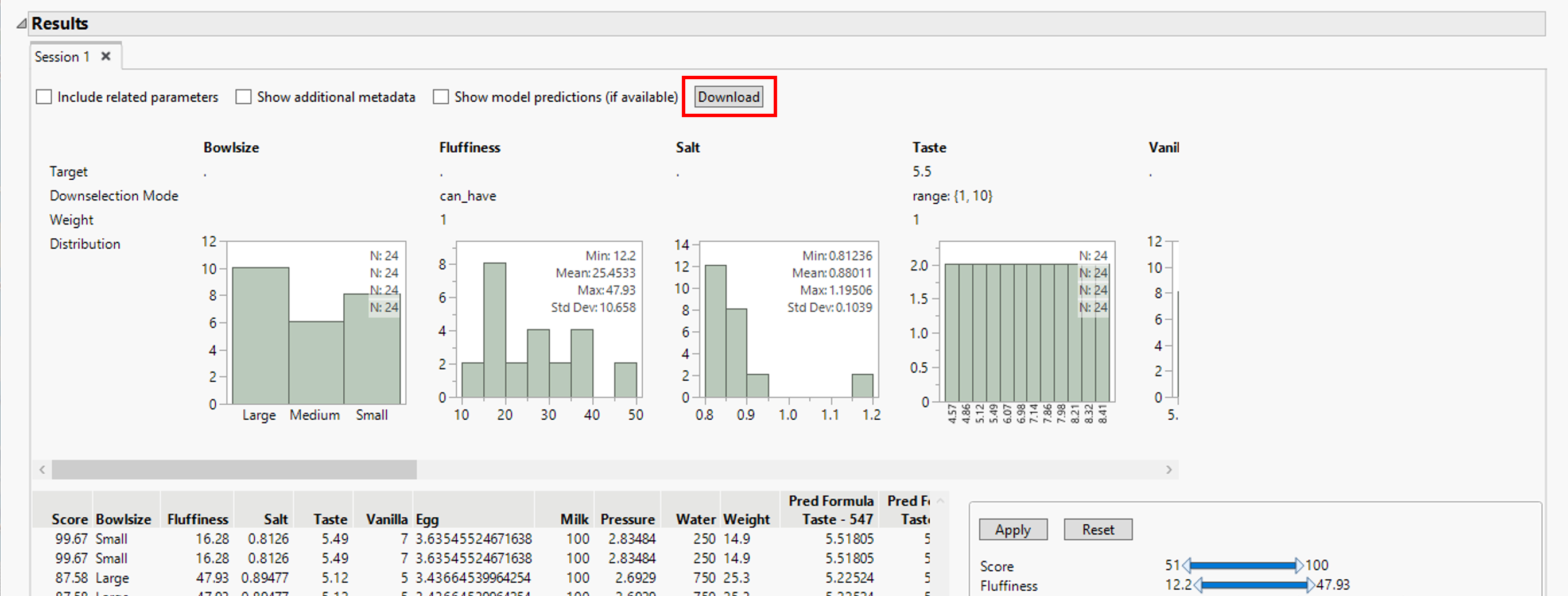
Note
The default name assigned to the data table is "Similarity Results, but you can change it, if you wish, when you save it. The downloaded data set is not saved automatically by the JMP add-in. If you want to save it to a local directory, open File > Save from the menu bar of the window.
Running multiple similarity searches in one session¶
The JMP add-in lets you run a similarity search and keeps the set of search results displayed in the Results outline box until you close the session tab. If you want to adjust the similarity criteria and run one or more additional similarity searches in the same session, the JMP add-in will display each set of search results on its own tab so that you can review them and download them, as desired, and close the ones that don't meet your requirements.
Clear the search results outline box¶
To clear the search results outline box, click or tap the Clear button.