Permissions and roles¶
Permissions and access
Minimum role: Administrator
Client type: web client
Overview of permissions¶
Permissions are individual capabilities that are assigned to roles and accordingly to user accounts to manage and control navigation, data access, and certain functions. Permissions are managed on the User Access Management view.
The User Access Management view is divided into two panels:
-
The left panel displays the views by which permissions are organized.
-
The right panel displays the contents of the selected view from the left panel.
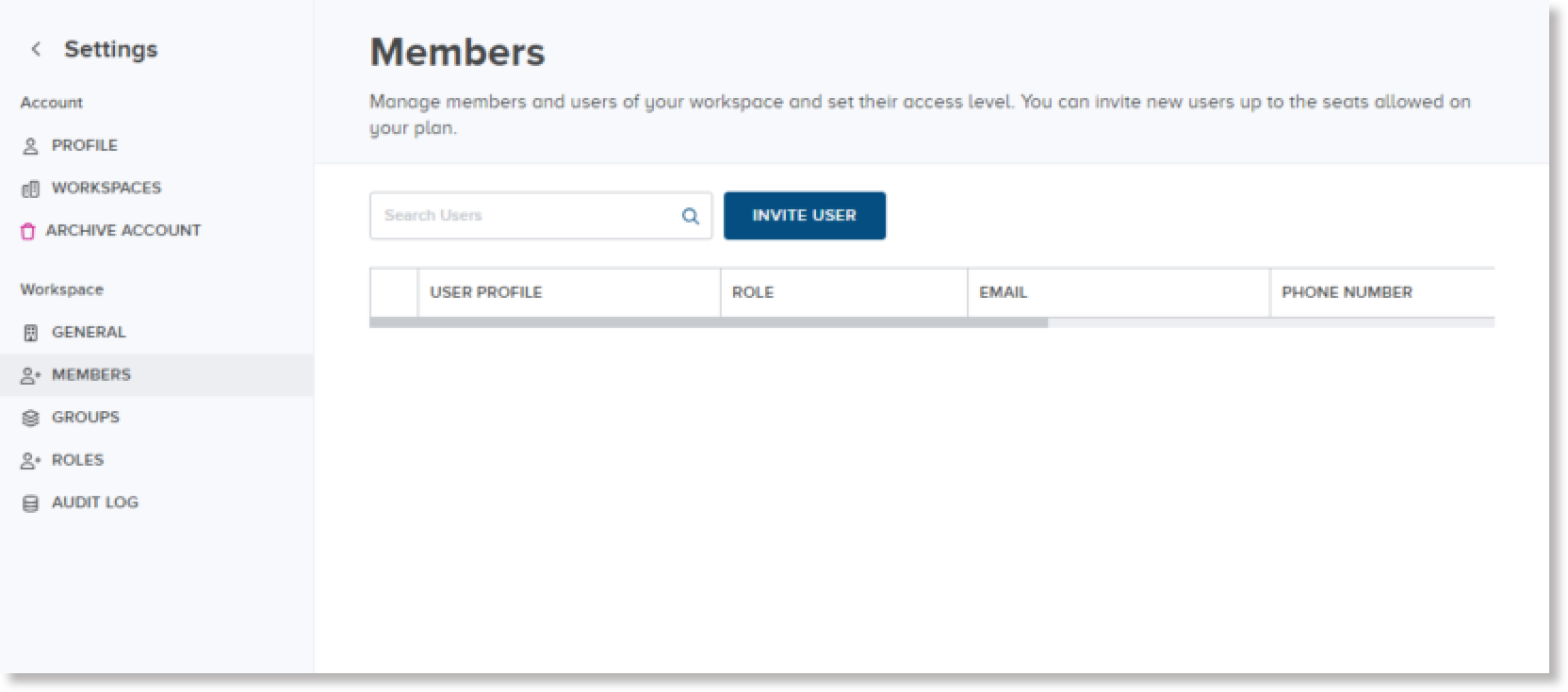
Permissions and supported capabilities are listed by the following data objects.
Data objects controlled and managed by permissions¶
The following data objects are controlled and managed by permissions.
| Data objects | |||
|---|---|---|---|
| projects | templates | units of measurement | unit categories |
| domains | parameters | templates | workspaces |
| records | tags | tag types | system configurations |
Capabilities¶
The following capabilities are supported in the CoBaseKRM application.
| Capability | Description |
|---|---|
| view only | Allows users to view specified data objects, but is not allowed to create, edit, or remove specified data objects1 |
| create | Allows users to create specified data objects. |
| edit | Allows users to edit or change the details of specified data objects |
| delete | Allows only administrators to remove specified data objects from views and delete them from the database |
| archive project | Allows only administrators to archive projects according to certain statuses or business reasons |
| delete archived project permanently | Allows only administrators to delete projects permanently |
Roles¶
Roles are predefined, logical groupings of permissions and capabilities to manage and control navigation and the use of certain functionality in the CoBaseKRM system environment.
In the User Access Management > Workspace > Roles view, each role is displayed in an accordion panel, which is collapsed by default. To view the assigned capabilities for a role, click or tap the expand icon of the left side of a collapsed accordion panel for a role.
![]()
When an accordion panel for a role is expanded, you can see a table of assigned capabilities, which are indicated by a checkmark symbol.
Supported roles are briefly described in the following list.
| Role | Description |
|---|---|
| Administrator | The highest level of permissions for managing and controlling the permissions of all other users for the same organization through the Cloud app.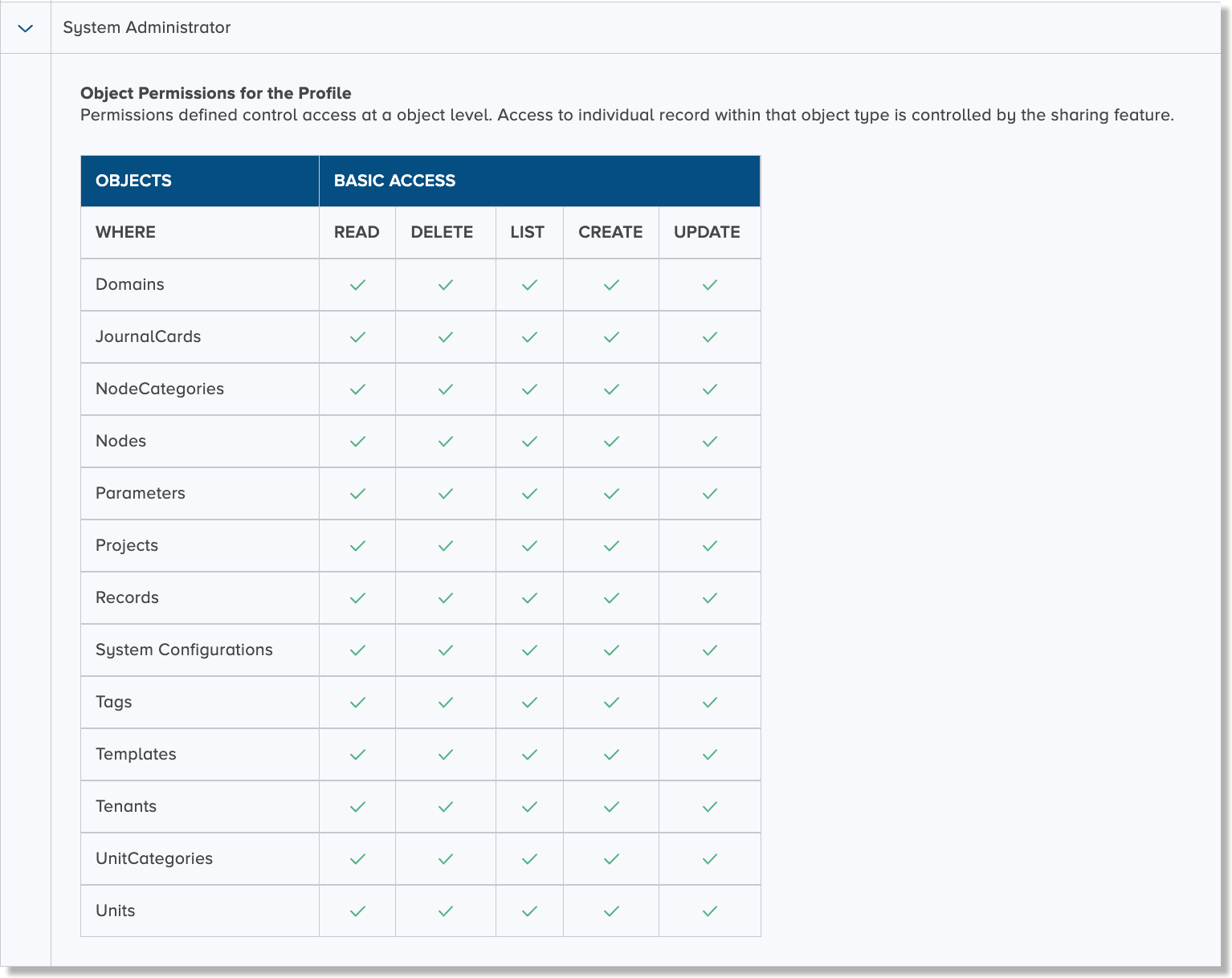 |
| Lab Manager | The second-highest level of permissions through the Cloud app. The only permissions that are excluded from being granted to a Lab Manager are: - Ability to view a workspace to which the lab manager role is not assigned. - Ability to delete a workspace to which the lab manager role is not assigned. 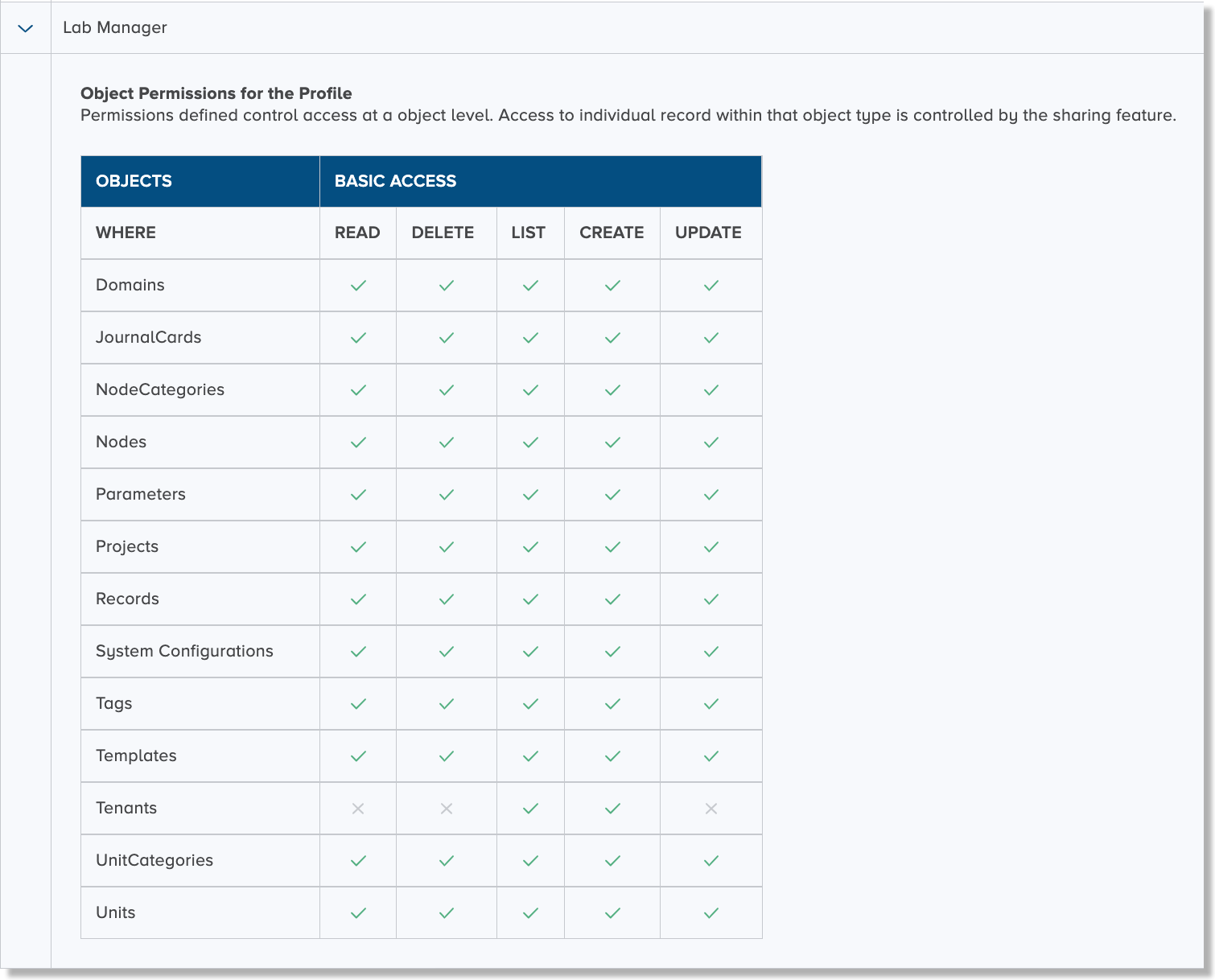 |
| Researcher | A limited set of permissions to enable navigation and use of the supported functions in the CoBaseKRM desktop app.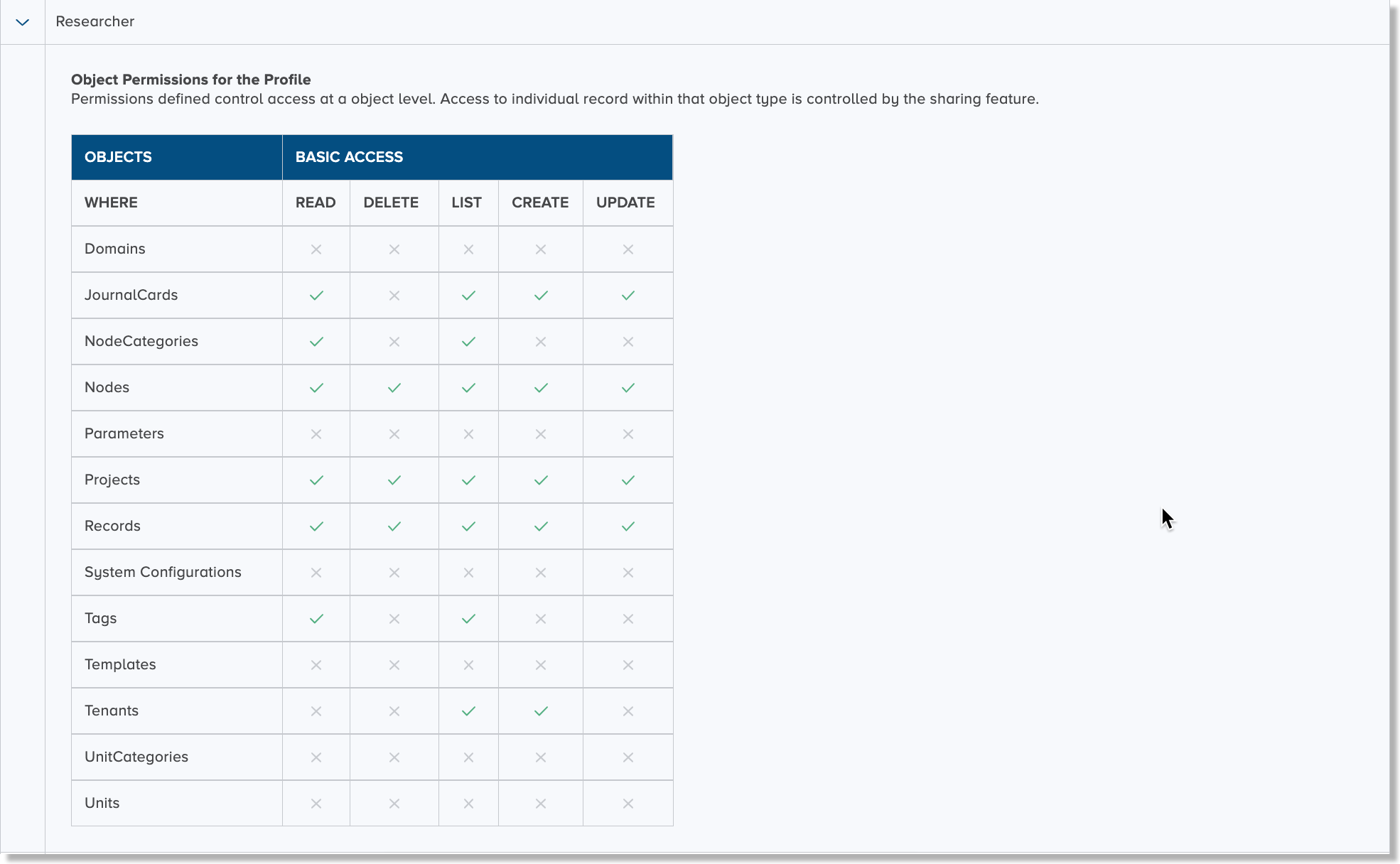 |
| Guest | A very limited set of permissions for view-only capabilities for specific areas of CoBaseKRM desktop app.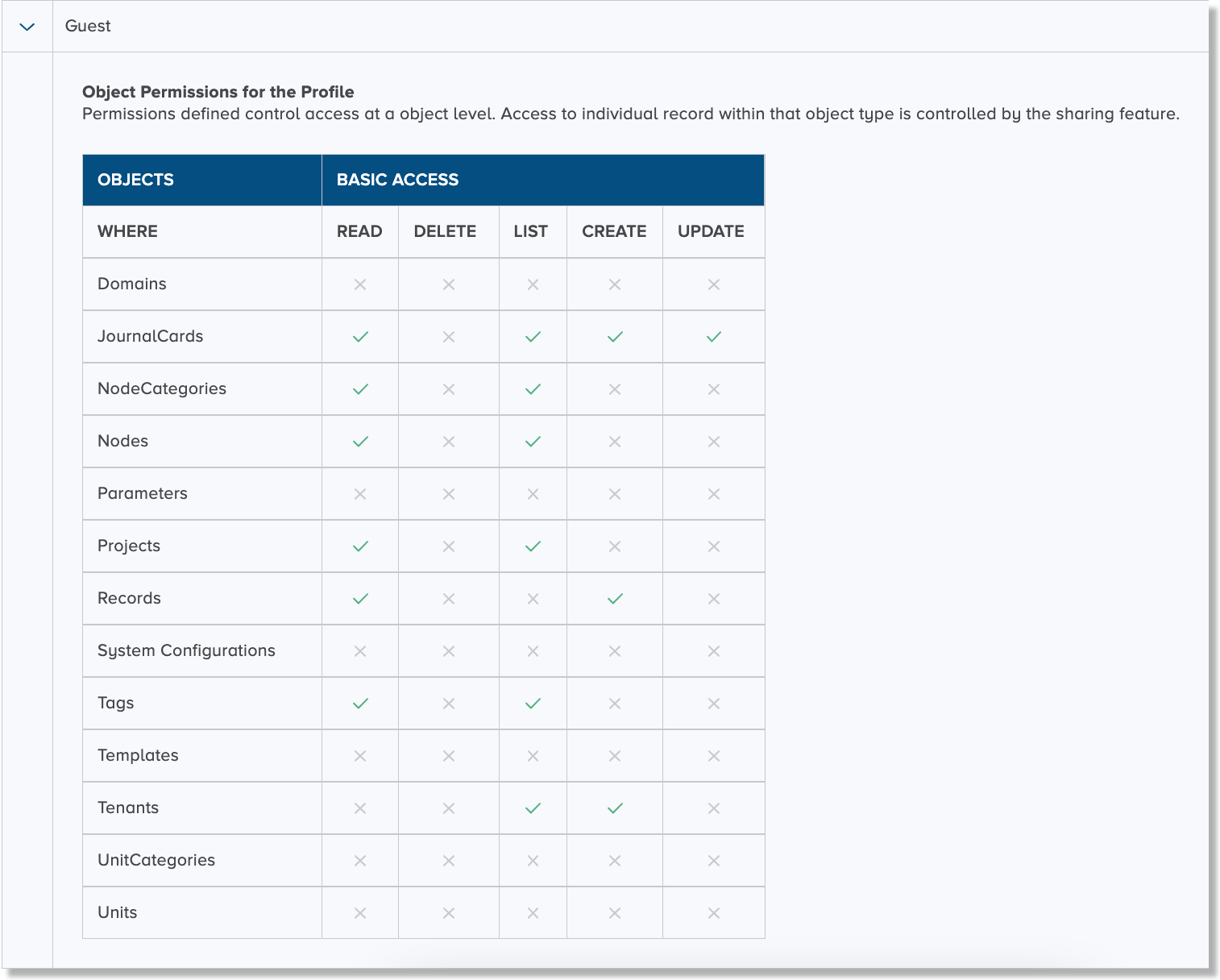 |
-
Projects created by a minimum role of Lab manager are not visible by other roles that have fewer permissions. ↩