Domains¶
Permissions and access
Minimum role: Lab manager
Client type: web client
Overview¶
The Data Governance > Parameters tab lets you create domains, which are data objects for categorizing or classifying parameters, factors, and responses. Domains are defined in hierarchical (nested) structures of parent-child relationships. You can define multiple domain hierarchies, if required. The following diagram shows an example of a domain hierarchy with multiple levels of parent-child relationships that you can use to categorize parameters.
flowchart TD
A[Process parameters] -->|level 2| B[Formulation A parameters]
A[Process parameters] -->|level 2| C[Formulation B parameters]
B[Formulation A parameters] -->|level 3| D[Mixing-stage parameters]
B[Formulation A parameters] -->|level 3| E[Curing-stage parameters]
C[Formulation B parameters] -->|level 3| F[Heating-stage parameters]
C[Formulation B parameters] -->|level 3| G[Cooling-stage parameters] The Domains panel on the left of the Data Governance > Parameters tab displays a list of existing domains. The list features a vertical scroll bar that enables you to scroll through the entire list of domains.
A parent domain is indicated by an expand (>) icon to the right of the corresponding domain name. When you click or tap the expand icon for a parent domain, any associated child domains are displayed, physically indented by their hierarchical levels.
Create a domain¶
To create a domain:
-
Navigate to the Data Governance > Parameters tab.

-
Click or tap the + Domain button either in the Domains panel or the Create Domain button at the top right of the list of parameters.
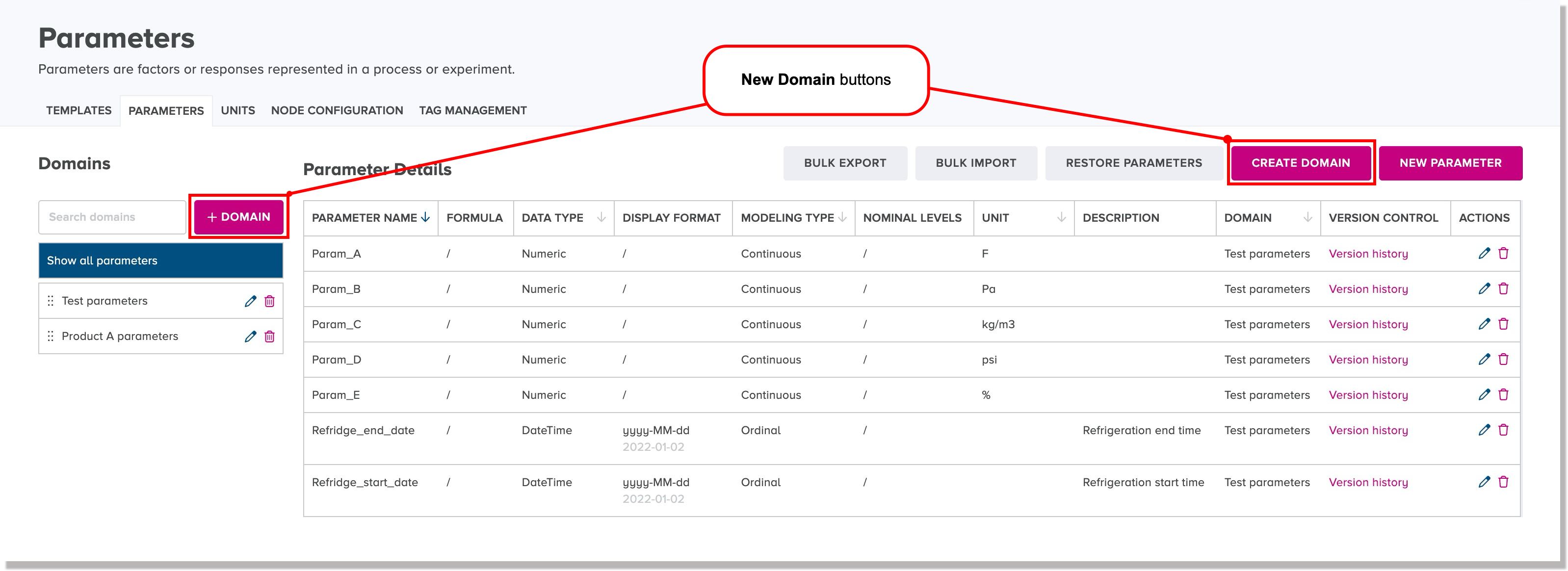
The New Domain dialog appears.
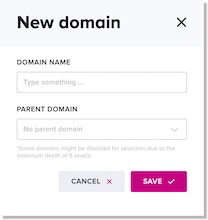
-
In the Domain Name field, type a unique name for the new domain in the field.
-
Optional: If you want to associate the new domain as a child domain to an existing domain, click or tap the Parent Domain field and select an existing domain name as the parent.
-
Click or tap Save.
The new domain is saved in the database.
Edit a domain nsme¶
To edit a domain:
-
On the Data Governance > Parameters tab, click or tap the Edit icon
for the domain name that you want to edit.
The domain name field becomes editable.
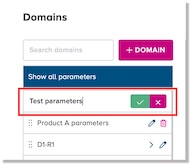
-
Edit the name of the domain, as needed, and click or tap the Save icon
.
Move a domain¶
The Move Domain function enables you to move an existing domain within the hierarchical list of domains on the Parameters tab, such that:
-
if an existing domain is positioned currently at the top level, you can click and drag its name field over another existing domain's name field so that it becomes a child domain of the target domain.
-
If an existing domain is already positioned as a child domain, you can click and drag to a higher level without a parent domain, or drag it to yet another existing domain so that it becomes a child domain of a different parent domain.
To move a domain:
-
On the Parameters tab, click and hold your cursor over the six vertical dots icon that is to the left of the domain name that you want to move.
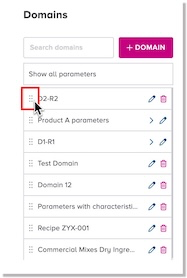
-
Drag the domain name so that its display field is hovering over the target position and release it.
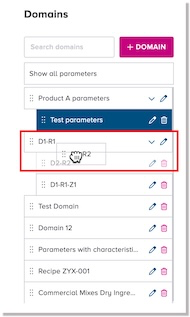
Delete a domain¶
CoBaseKRM supports the ability to delete a domain from the database.
Warning
Once you have deleted a domain, you will not be able to recover it. A deleted unit of measurement will be removed from views and fields where it was previously available for use.
To delete a domain:
-
On the Data Governance > Parameters view, press the Delete icon
beside the domain that you want to delete.
The Delete domain dialog appears.
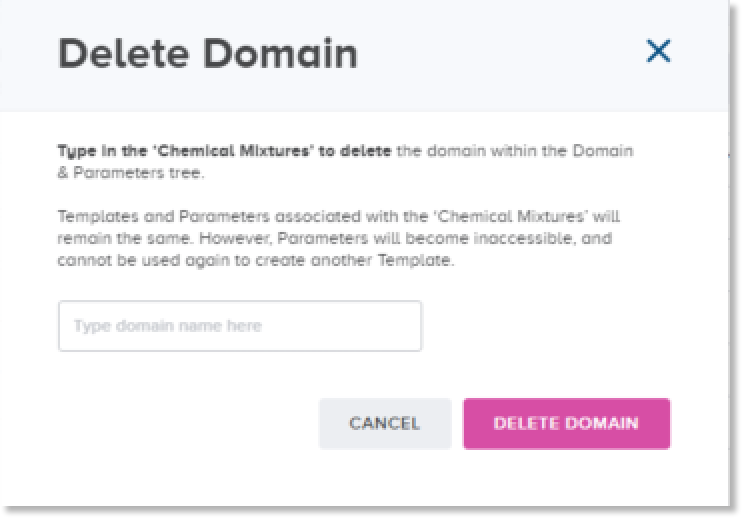
Note
To cancel the deletion, press Cancel.
-
To proceed with the deletion, type the exact name of the domain in the input field.
Note
The input field is case sensitive. CoBaseKRM checks for the exact spelling of the parameter name before it will allow you to proceed with the deletion.
-
Click or tap Delete Domain.
The domain is removed from the Domains list and is also deleted from the database.