Units of measurement¶
Permissions and access
Minimum role: Lab manager
Client type: web client
Overview¶
The Units view enables you to create and manage units of measurement for defining quantity values of parameters in research experiments. Units of measurement are also important in the use of templates for managing quality by process standards and product standards.
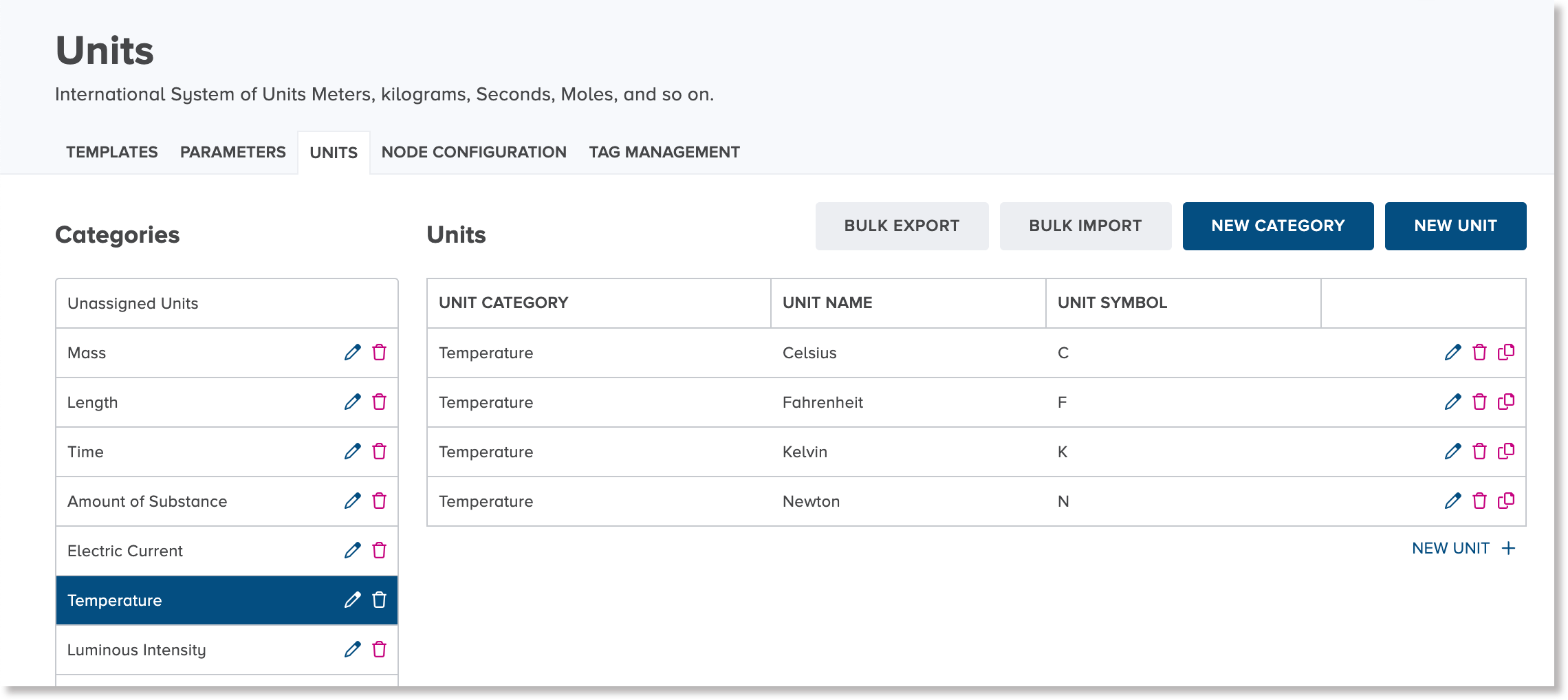
Each unit of measurement can be optionally associated to a unit category. For example, if you want to define milligrams as a unit of measurement, you could define the unit category as either mass or weight.
Units of measurement are grouped by unit categories. To view a list of units, select a unit category in the list under Categories and the related units are displayed in the list under Units. Units that are not assigned to a unit category are displayed by selecting Unassigned units.
Unit categories¶
Unit categories are used to define standard measurement weights and quantities, such as concentration, volume, or length.
Create a unit category¶
To create a unit category:
-
On the Data Governance > Units view, press the New Category button.
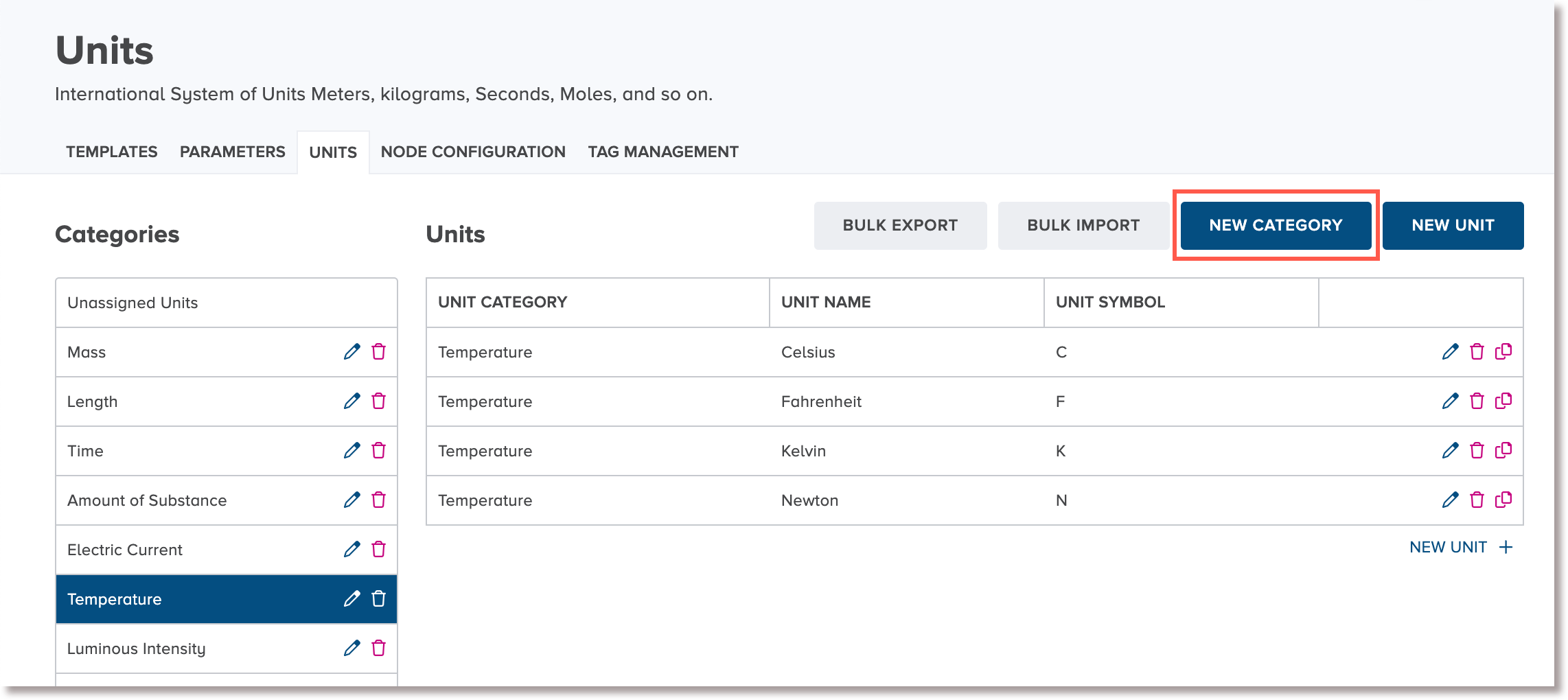
The New Unit Category dialog appears.
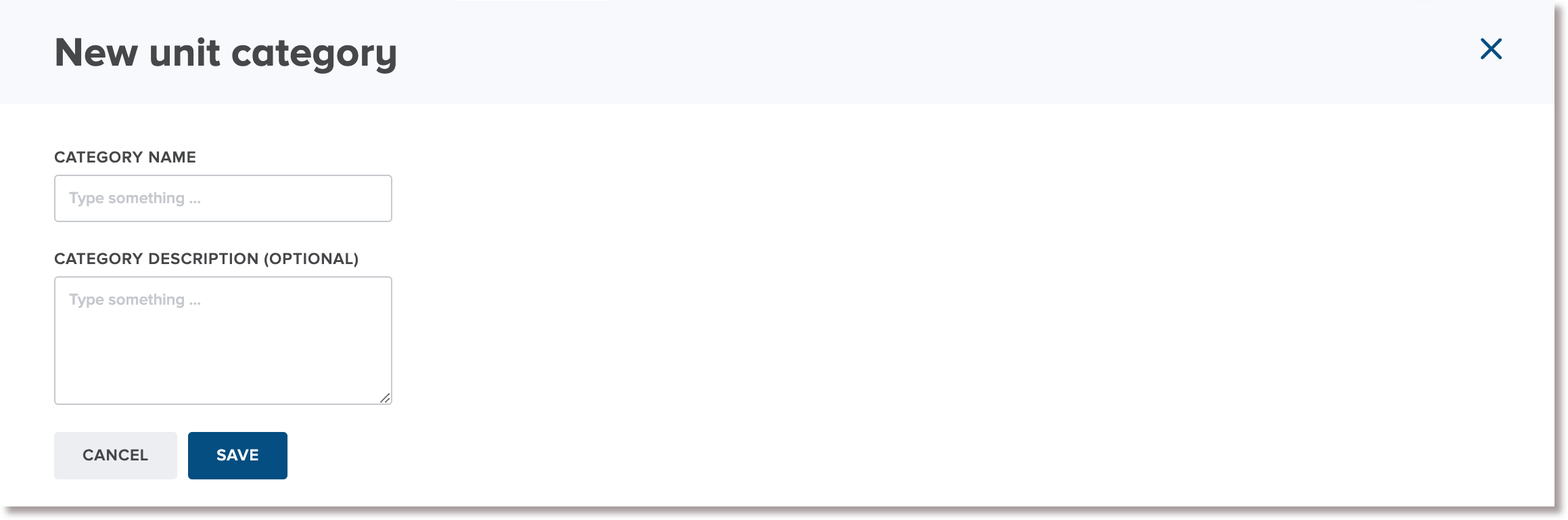
-
In the Category Name field, type a unique name for the unit category.
-
Optional: In the Description field, type a description of the unit category.
-
Click or tap Save.
The new unit category is added to the categories list on the Units view.
Edit a unit category¶
To edit a unit category:
-
On the Units view, under Categories, click or tap the Edit icon
beside the unit category that you want to edit.
The Edit Category dialog appears.
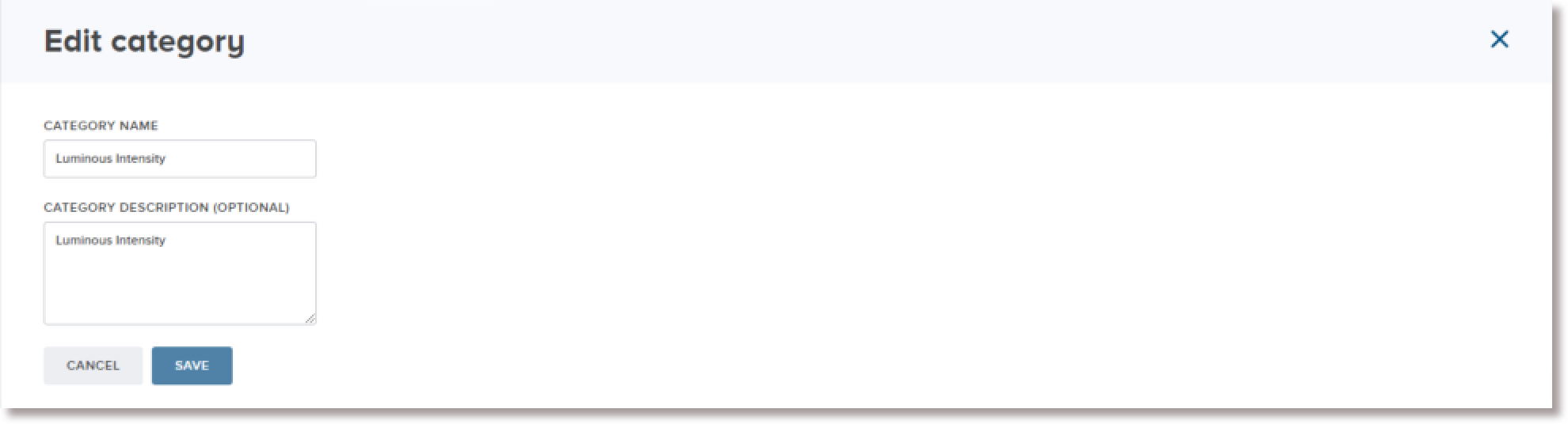
-
Edit the details of the unit of measurement, as needed, and click or tap the Save button.
Delete a unit category¶
CoBaseKRM supports the ability to delete a unit category.
Warning
Once you have deleted a unit category, you will not be able to recover it. A deleted unit category will be removed from views and fields where it was previously available for use.
To delete a unit category:
-
On the Units view, under Categories, click or tap the Delete icon
beside the unit category that you want to delete.
The Delete unit category dialog appears.
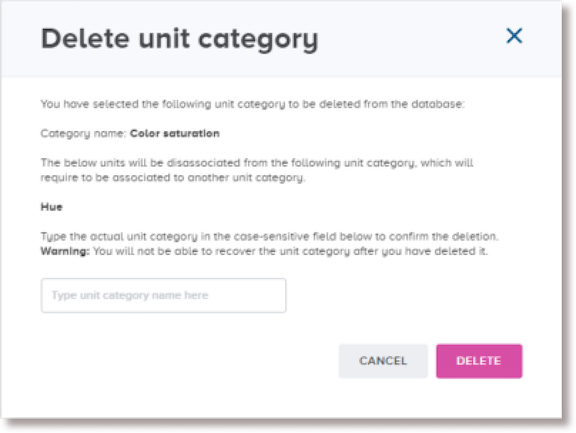
If the unit category has associated units, the dialog lists the names of the associated units that will become unassociated once the unit category has been deleted. For example:
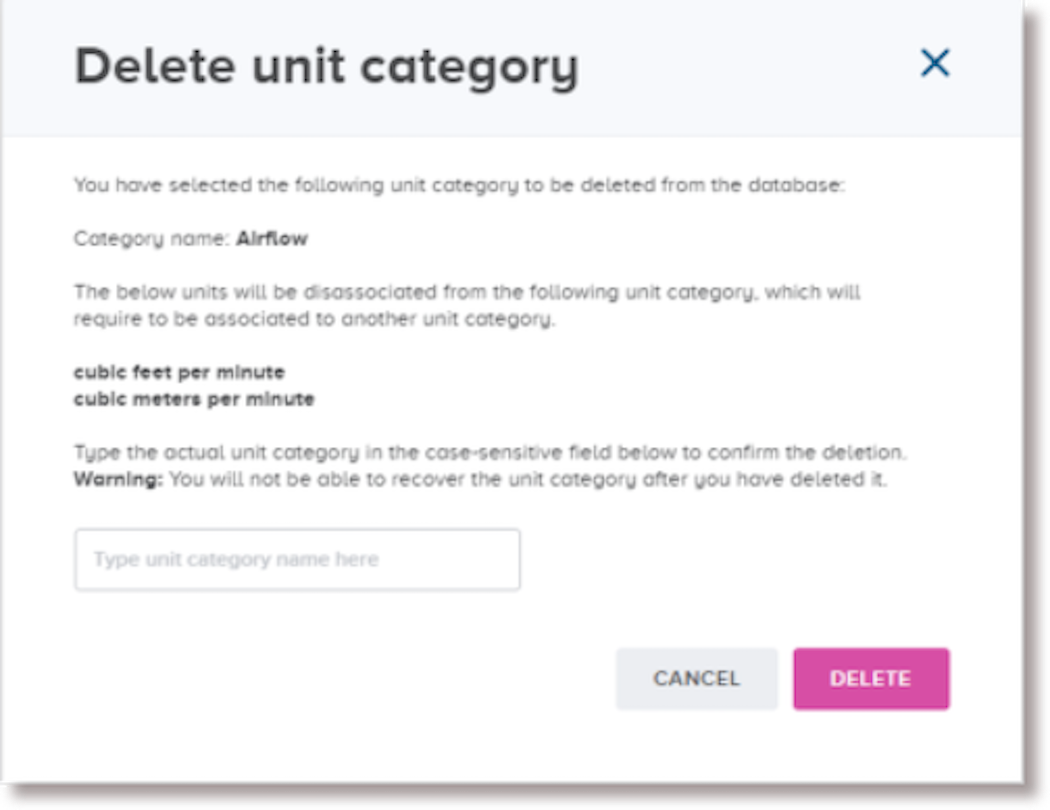
Note
To cancel the deletion, click or tap Cancel.
-
To proceed with the deletion, type the exact name of the unit category in the input field.
Note
The input field is case sensitive. CoBaseKRM checks for the exact spelling of the parameter name before it will allow you to proceed with the deletion.
-
Click or tap Delete.
The deleted unit category is removed from the list of unit categories and is also deleted from the database.
Units of measurement¶
Units of measurement are defined and assigned to parameters of certain data types and modeling types.
Create a unit of measurement¶
To create a unit of measurement:
-
On the Units view, click or tap the New Unit button.
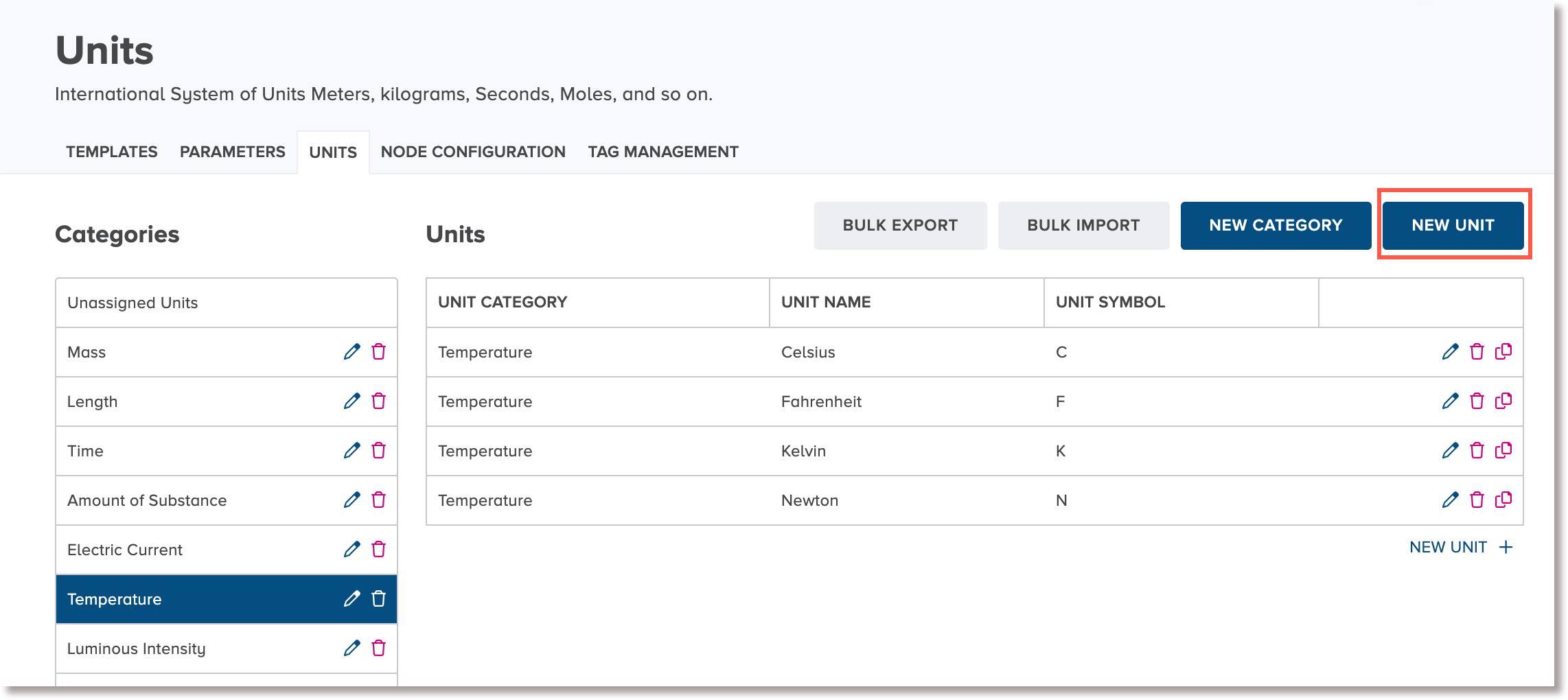
The New Unit dialog appears.

-
In the Unit Name field, type a unique name for the unit of measurement.
-
In the Unit Symbol field, type the symbol that represents the unit of measurement.
Note
CoBaseKRM does not support spell checking and verifying standard conventions for names, symbols, and formatting.
-
Click or tap Save.
The new unit of measurement is added to the list on the Units view.
Copy the record of an existing unit to create a new unit¶
The Copy feature enables you to make a copy of an existing unit of measurement record and edit the details to create a new unit.
To use the Copy feature for creating a new unit:
-
Click or tap the Copy icon
beside a unit of measurement that you want to make a copy of.
An editable copy of the existing unit appears in a new row.
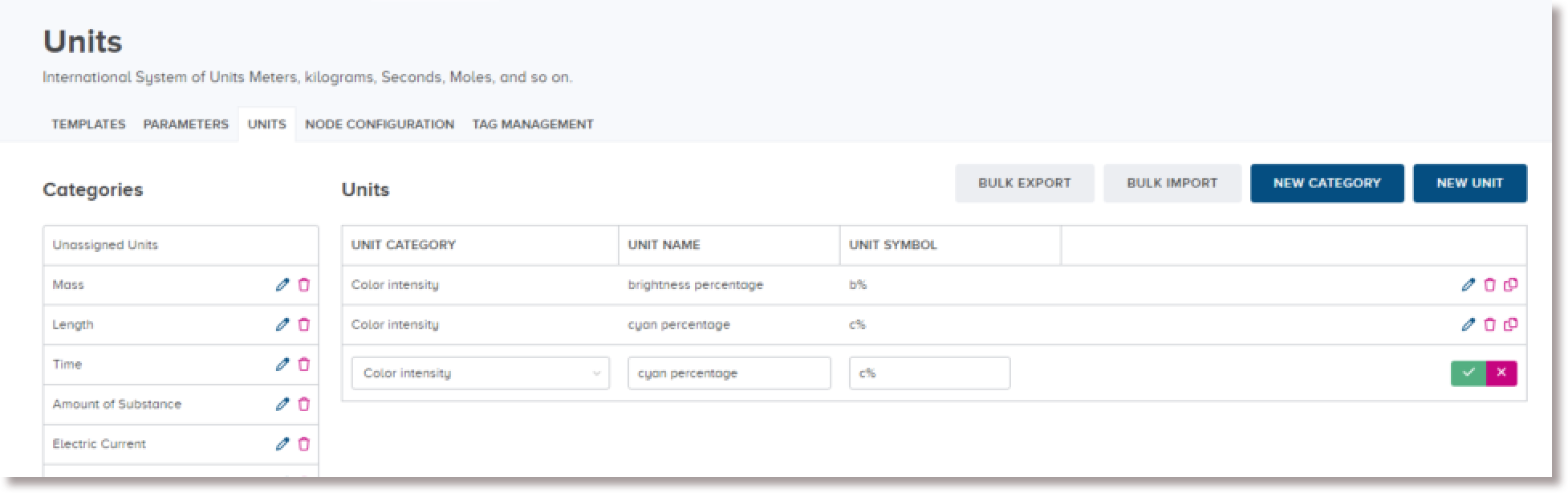
-
Edit the details of the new unit in the new row, and click or tap the Save icon
.
The new unit is added to the list of units of measurement.
Edit a unit of measurement¶
To edit a unit of measurement:
-
On the Units view, click or tap the Edit icon
beside the unit of measurement that you want to edit.
The row containing the selected unit of measurement becomes editable.
Note
If you want to cancel the edit, click or tap the Cancel icon
.
-
Edit the details of the unit of measurement, as needed, and click or tap the Save icon
.
Delete a unit of measurement¶
CoBaseKRM supports the ability to delete a unit of measurement from the database.
Warning
Once you have deleted a unit of measurement, you will not be able to recover it. A deleted unit of measurement will be removed from views and fields where it was previously available for use.
To delete a unit of measurement:
-
On the Units view, click or tap the Delete icon
beside the unit of measurement that you want to delete.
The Delete unit dialog appears.
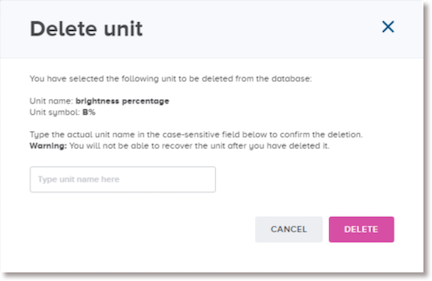
Note
To cancel the deletion, click or tap Cancel.
-
To proceed with the deletion, type the exact name of the unit of measurement in the input field.
Note
The input field is case sensitive. CoBaseKRM checks for the exact spelling of the parameter name before it will allow you to proceed with the deletion.
-
Click or tap Delete.
The unit of measurement is removed from the Units view and is deleted from the database.