Navigation in the CoBaseKRM Web client¶
When you log in to the web client for CoBaseKRM, you work within the area of a workspace that you belong to as a member. The Projects view of the workspace that you were last working within is displayed by default. If you have logged in for the first time, the Projects view is empty and you will need to create a project to begin working with CoBaseKRM.
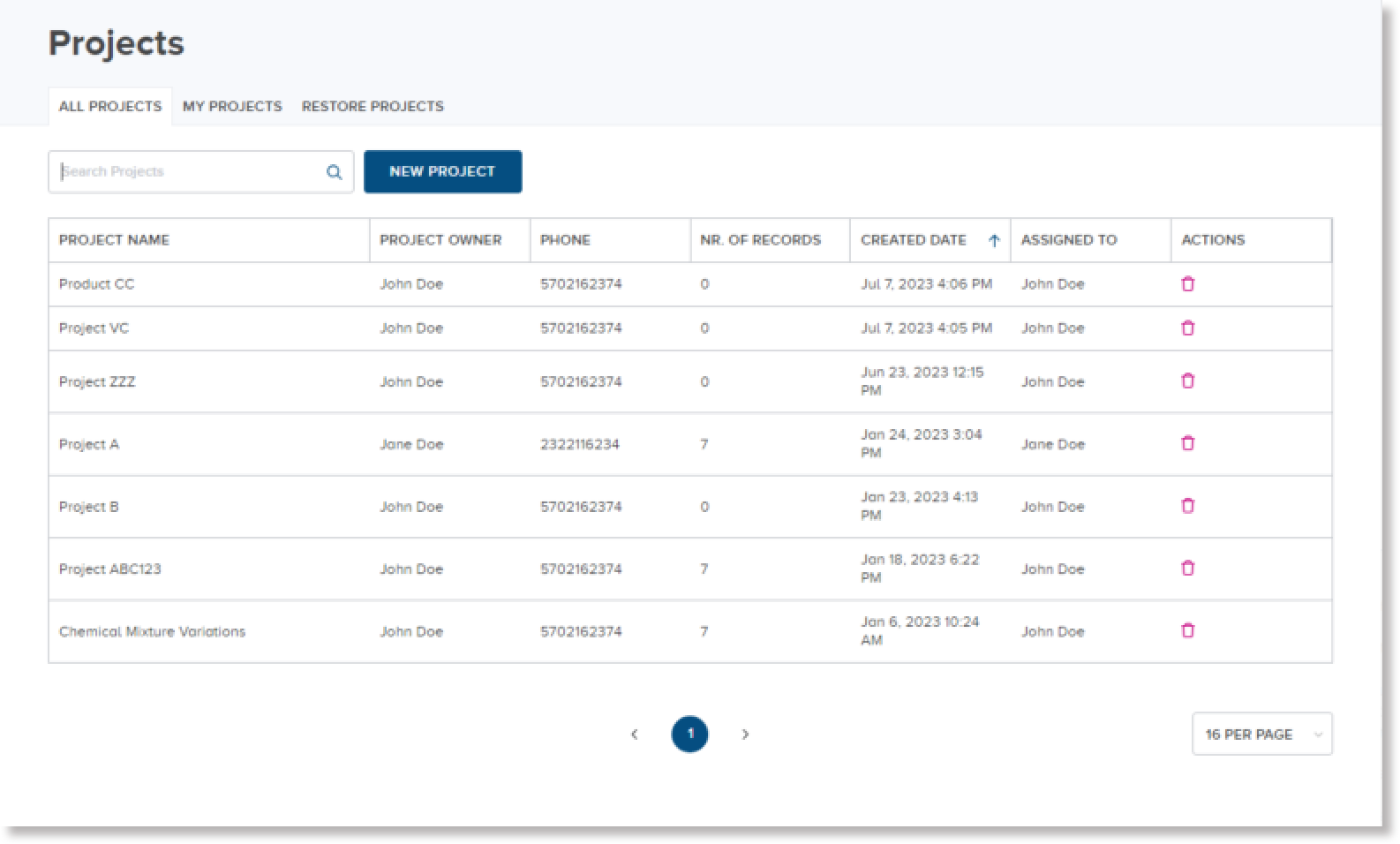
Navigation bar¶
The current workspace name is displayed on the right side of the navigation bar.
Links to navigate to the main areas of a workspace are also accessible from the navigation bar.
If you want to
Under the user profile icon in the navigation bar are the following other sections of a workspace:
-
Settings - navigates to the Settings view withing the web client
-
User Documentation - opens a new browser tab and navigates to the home page for CoBaseKRM user documentation
-
Release Notes - opens a new browser tab and navigates to the Release Notes page within the CoBaseKRM user documentation
-
Logout - link used to log out of the web client
![]()
Switch to a different workspace¶
If you are assigned to more than one workspace, you can navigate to a different workspace by clicking or tapping the Switch Workspace button ( icon) beside the Workspace field in the menu bar.
To switch to a different workspace:
-
Click or tap the
button on the right in the menu bar.
A menu is displayed showing a list of workspaces that you are assigned to.
-
Select the workspace that you want to switch to.
You are navigated to the selected workspace and the web client updates the view accordingly.