Navigation in the JMP add-in¶
When you log in to the JMP add-in for CoBaseKRM, the menu bar displays the Projects view of an assigned workspace that you were last working in.
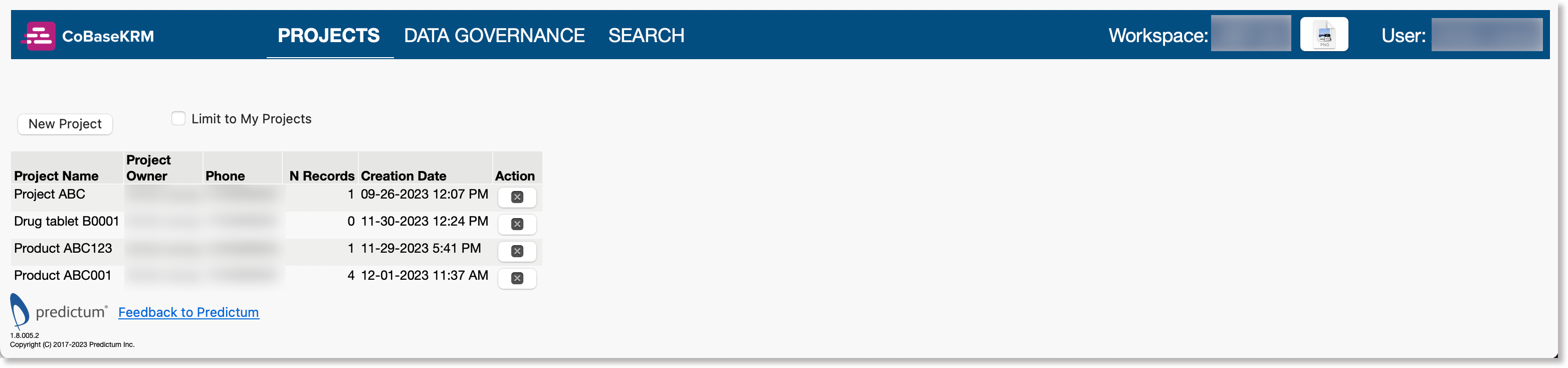
Navigation and functions within a workspace in the JMP add-in are organized on the menu bar.
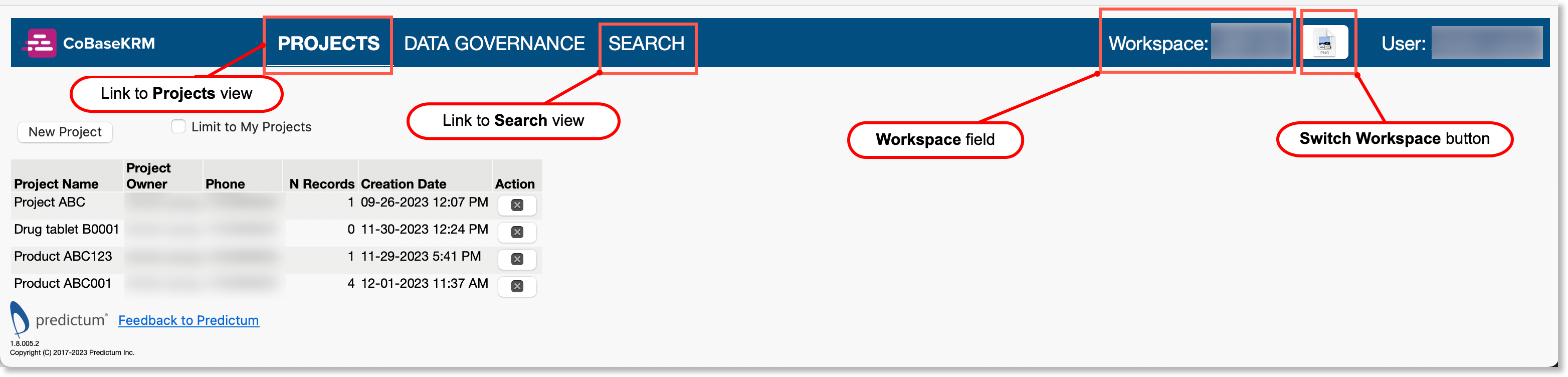
When you click or tap the link to navigate to the Projects view, it displays a list of active projects that are assigned to. After you log in, you are navigated to this view of your assigned workspace by default.
When you click or tap a project name, you are navigated to the Upload view for the project.
When you click or tap the link to navigate to the Search view, it lets you define search terms and filters to search for data files, model files, project records, and other related data in the database.
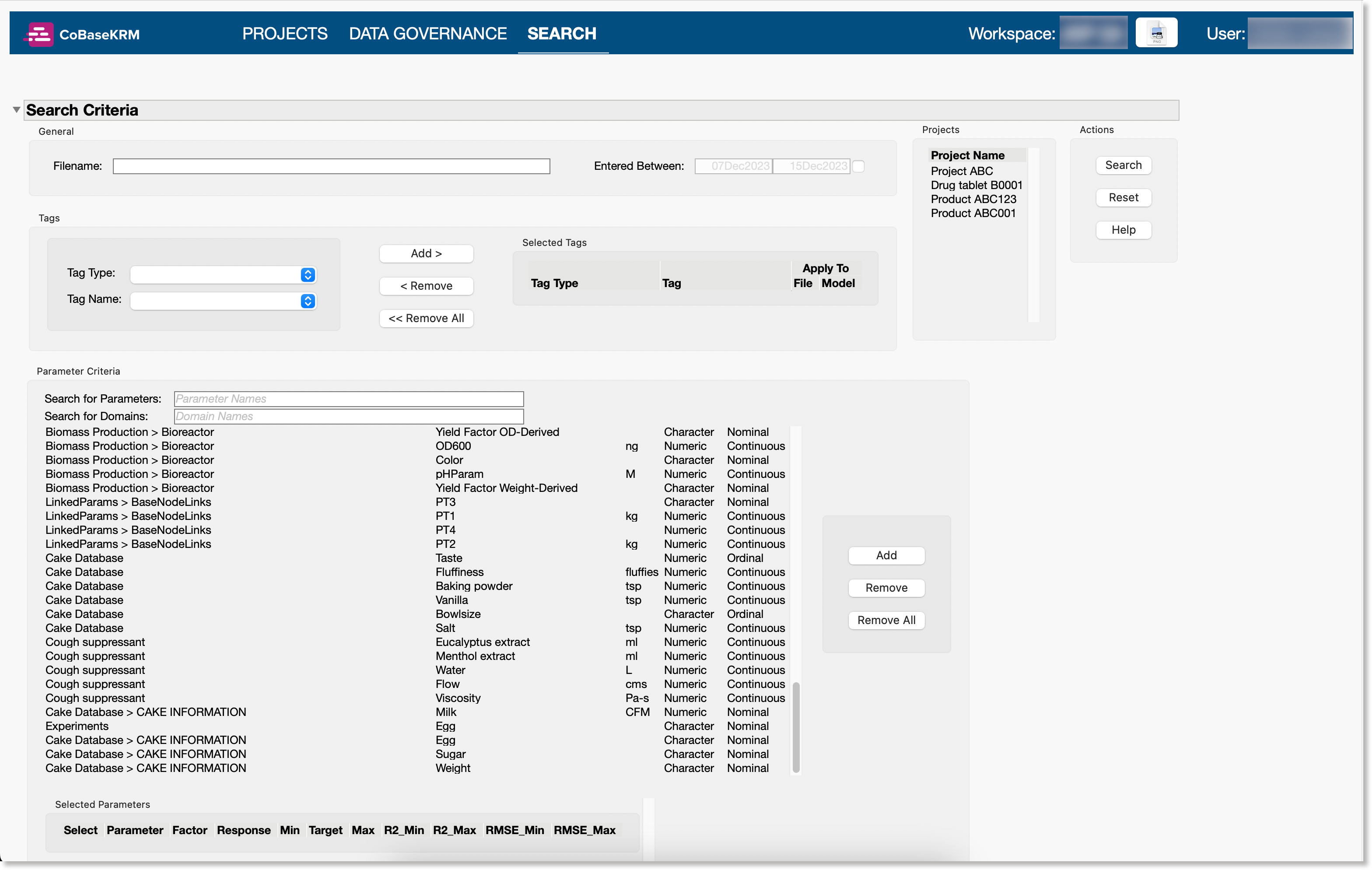
Note
The Data Governance view is managed and used by administrator and lab manager roles in the CoBaseKRM web client. If you click or tap the Data Governance view in the menu bar, you will be navigated to the CoBaseKRM web client and prompted to log in. If your user account has the assigned minimum role, you will be logged in successfully.
Switch to a different workspace¶
If you are assigned to more than one workspace, you can navigate to a different workspace by clicking the icon beside the Workspace field in the menu bar.
